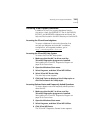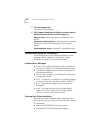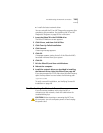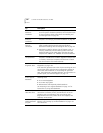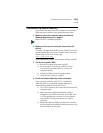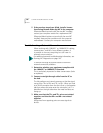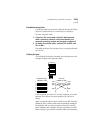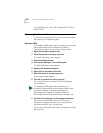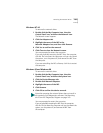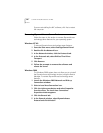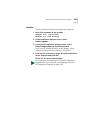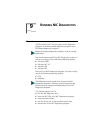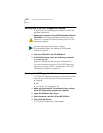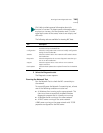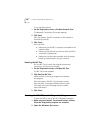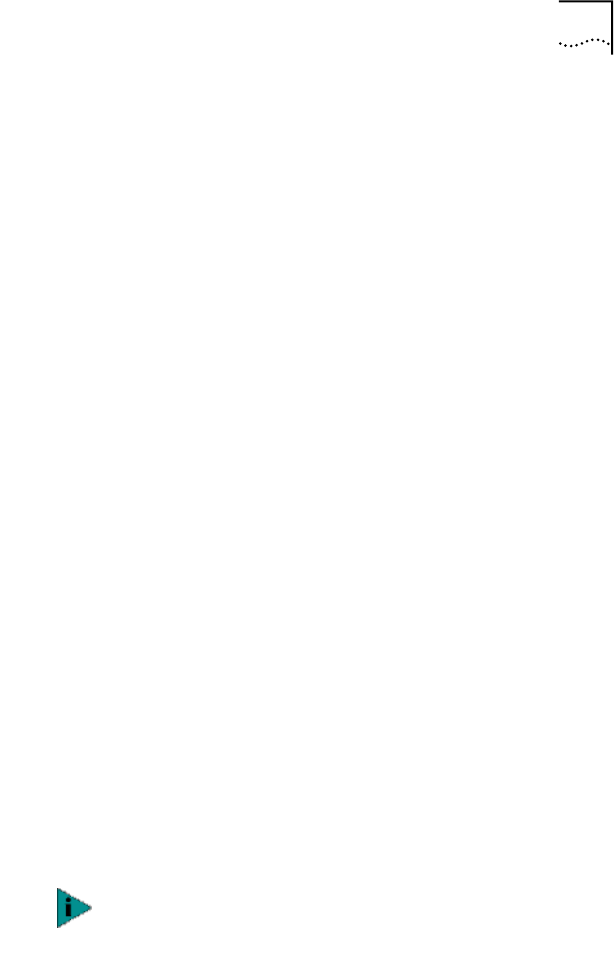
Removing the Network Driver 139
Windows NT 4.0
To remove the network driver:
1 Double-click the My Computer icon, then the
Control Panel icon, and then the Network icon.
The Network screen appears.
2 Click the Adapters tab.
3 Highlight the name of the NIC in the
Network Adapters box, and then click Remove.
4 Click Yes to confirm the removal.
5 Click Close to close the Network screen.
You are prompted to restart the computer.
If you are physically removing the NIC from the computer,
click No. Do not restart the computer until you shut down
the system, turn the power off, and remove the NIC from
the computer.
If you are reinstalling the NIC software, click Yes to restart
the computer.
Windows 95 and Windows 98
To remove the network driver:
1 Double-click the My Computer icon, then the
Control Panel icon, and then the System icon.
2 Click the Device Manager tab.
3 Double-click Network adapters.
4 Highlight the name of the NIC.
5 Click Remove.
6 Click OK to confirm the device removal.
You are prompted to restart the computer.
If you are physically removing the NIC from the computer,
click No. Do not restart the computer until you shut down the
system, turn the power off, and remove the NIC from
the computer.
Note that removing the network driver does not result in
the removal of the diagnostics software. See Removing
the 3Com NIC Diagnostics Program on page 149.