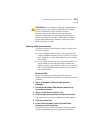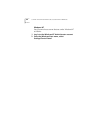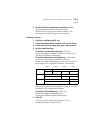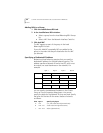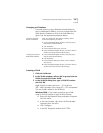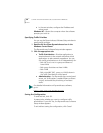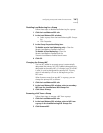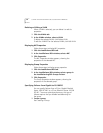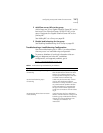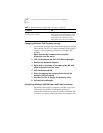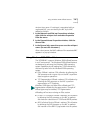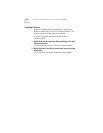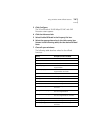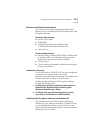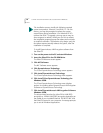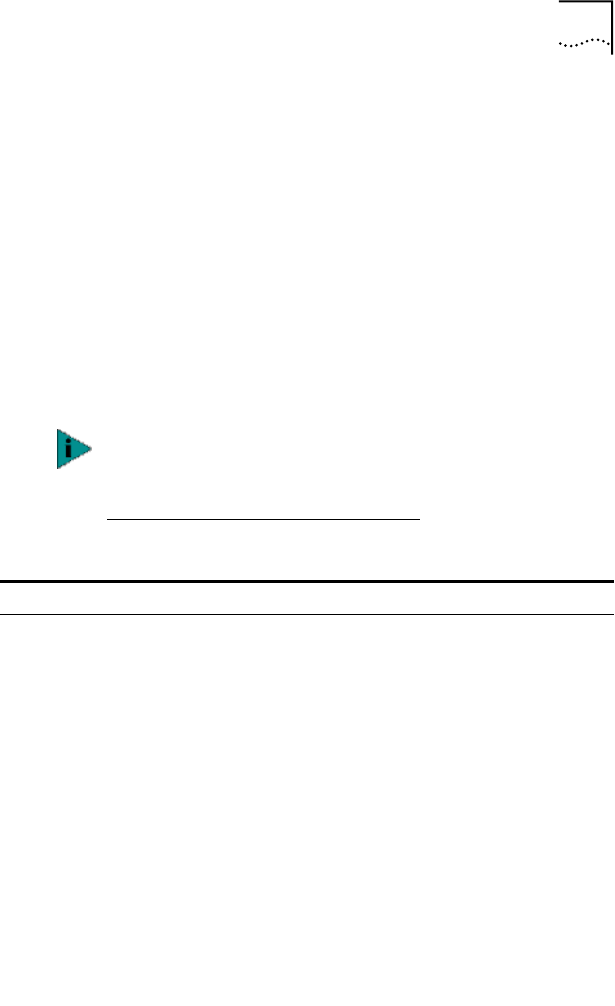
Configuring Groups and VLANs for a Server NIC 71
2 Add 3Com server NICs to the group.
Add at least one 3Com Gigabit Etherlink Server NIC and at
least one 3Com EtherLink Server 10/100 PCI NIC to the
group. Designate the Gigabit Etherlink Server NIC as the
primary NIC.
See Adding NICs to a Group on page 66.
3 Disable load balancing for the group.
See Disabling Load Balancing for a Group on page 69.
Troubleshooting a Load Balancing Configuration
Use the troubleshooting tips in Table 1 to solve problems
that may occur in a load balancing configuration.
To access a database of technical information that can
help you diagnose and solve NIC installation,
configuration, and upgrade problems, go to:
http://knowledgebase.3com.com
Table 1 Troubleshooting Load Balancing In Windows
Symptom Tip
Receive load balancing fails to begin
functioning.
Check the Group Properties to verify
that the dedicated IP address has been
entered. If no address appears in the
Group Properties dialog box, enter one
to enable receive load balancing.
Receive load balancing stops
functioning.
Cables may be disconnected, or there
may be other hardware problems.
Reconnect or change the cables. Correct
any other hardware problems. Bidirec-
tional load balancing is restored after
this type of failure when applications
create new connections and new clients
log in.
Reconnecting cables does not restore
load balancing.
Check the event log for a duplicate IP
address. If another device is using a load
balancing group's dedicated IP address,
change one of the IP addresses. See
“Changing an IP Address” for
instructions.