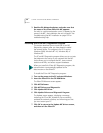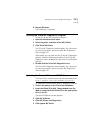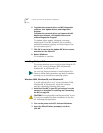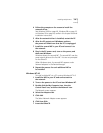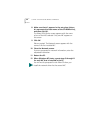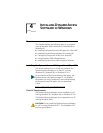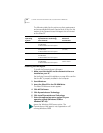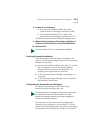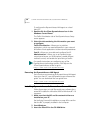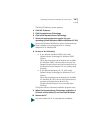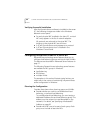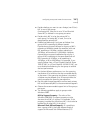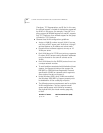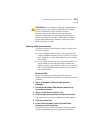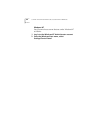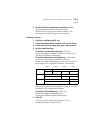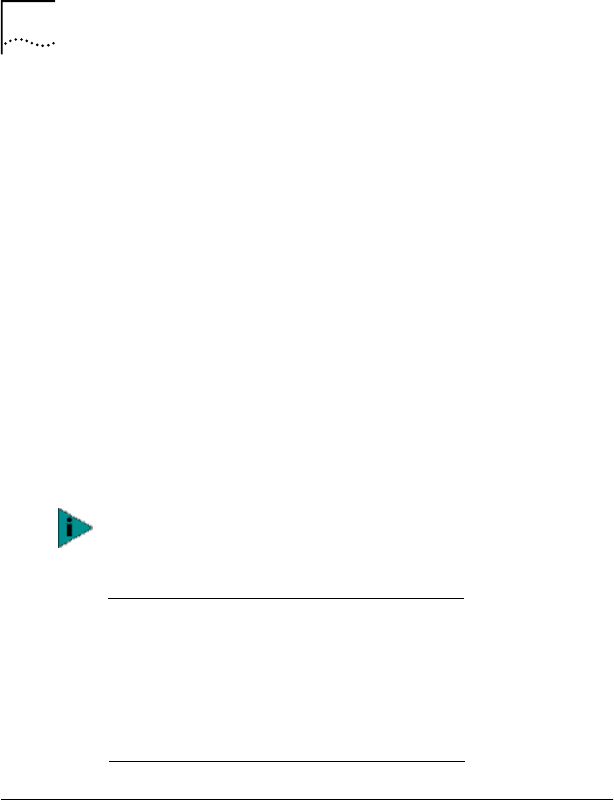
58 CHAPTER 4: INSTALLING DYNAMICACCESS SOFTWARE IN WINDOWS
To configure the DynamicAccess LAN agent on a local
client PC:
1 Double-click the 3Com DynamicAccess icon in the
Windows Control Panel.
The Traffic Prioritization tab of the DynamicAccess Setup
screen appears.
2 Select the tab containing the information you want
to configure.
Traffic Prioritization—Allows you to prioritize
applications, which can ease bottlenecks in your network
and allow critical applications to take network precedence.
Fast IP—Allows you to enable and configure Fast IP.
Administration—Allows you to set DynamicAccess
control panel access, set VLAN options, enable efficient
multicast control, and enable the prioritizing of traffic.
Removing the DynamicAccess LAN Agent
For instructions on removing the DynamicAccess LAN agent
from your client PC, see the DynamicAccess software user
guide. You can download the user guide from:
http://www.3com.com/dynamicaccess
Installing DynamicAccess Software for a Server NIC
Follow these steps to install DynamicAccess software for a
server NIC installed in a Windows 2000 or Windows NT 4.0
computer:
1 Make sure that the NIC and the network driver are
installed on your PC.
See Verifying Successful Installation on page 48 to confirm
that the NIC is properly installed in the computer.
2 Start Windows.
3 Insert the EtherCD in the CD-ROM drive.
For specific instructions on configuring any of the
DynamicAccess technology options, click Help on the
3Com DynamicAccess screen or go to:
http://www.3com.com/dynamicaccess