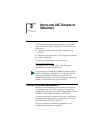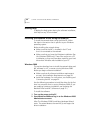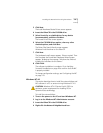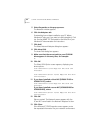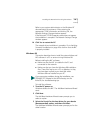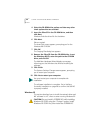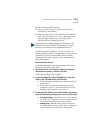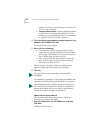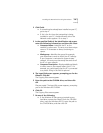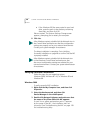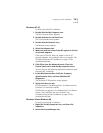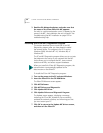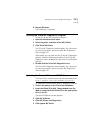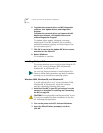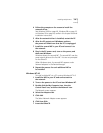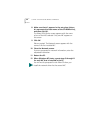Installing the Network Driver Using the EtherCD 47
2 Click Finish.
■ If networking has already been installed on your PC,
go to step 4.
■ If this is the first time that networking is being
installed on your PC, the Identification tab of the
Network screen appears. Go to step 3.
3 In the specified fields of the Identification tab screen,
enter the following information, and then click Close.
■ Computer Name—Identifies the PC on the
network for other users. This entry must be a unique
name of 15 characters or fewer, containing no
spaces.
■ Workgroup—Identifies the group (for example,
your department name) to which your PC belongs.
If your computer is connected to a peer-to-peer
network, this entry must be exactly the same for all
the PCs in your network.
■ Computer Description—Displays additional details
to other users on the network about this PC. For
example, you could specify that the PC is connected
to a printer. Filling in this field is optional.
4 The Insert Disk screen appears, prompting you for the
EtherCD. Click OK.
The Copying Files screen appears.
5 Enter the path to the CD-ROM drive, and then click
OK.
Files are copied. The Insert Disk screen appears, prompting
you for the Windows 95 CD-ROM.
6 Click OK.
The Copying Files screen appears.
7 Do one of the following:
■ If the Windows 95 files were not copied to your
hard drive, remove the EtherCD from the CD-ROM
drive, insert the Windows 95 CD, enter the path to
the CD-ROM drive, and then click OK.