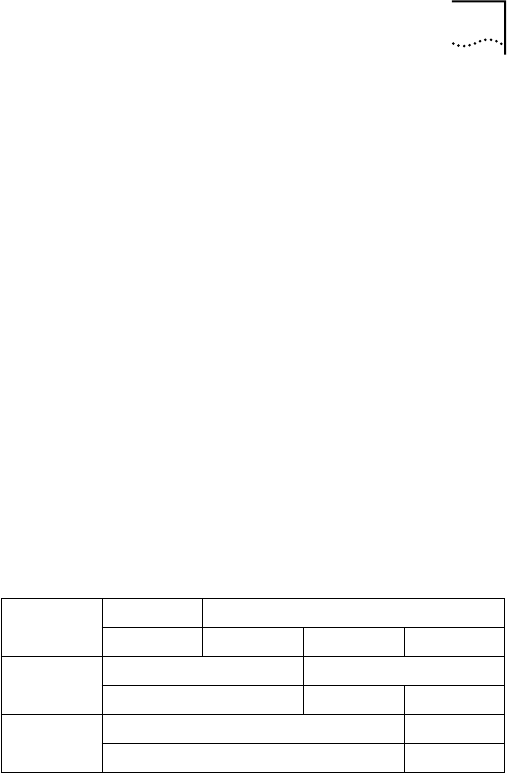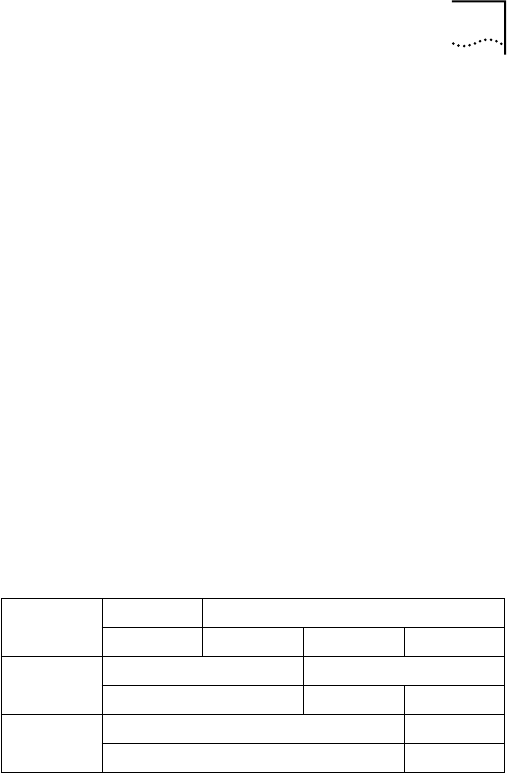
Configuring Groups and VLANs for a Server NIC 65
3 Double-click the DynamicAccess SW Server icon.
The DynamicAccess Resilient Server Link/Load
Balance/VLAN Configuration window appears. Click
the appropriate tab to configure server features.
Creating a Group
1 Click the Load Balance/RSL tab.
2 In the Load Balance/RSL window, click Create Group.
3 In the Create Group dialog box, type a group name.
4 Set the load balancing:
To enable transmit load balancing—Clear the
Receive Load Balance Enabled check box and check the
Transmit Load Balance Enabled box.
To enable bidirectional load balancing—Check both
the Transmit Load Balance Enabled box and the
Receive Load Balance Enabled box. Enter only the Host ID
bytes required for a dedicated IP address. For example:
See Specifying a Dedicated IP Address on page 66 for more
information on the dedicated IP address.
To disable all load balancing—Clear the
Receive Load Balance Enabled and the
Transmit Load Balance Enabled check boxes.
5 Click OK.
The name of the new NIC group appears in the
Load Balancing/RSL Groups list box.
Byte 1 Byte 2 Byte 3 Byte 4
Class A Network ID Host ID
24 1 253
Class B Network ID Host ID
2 253
Class C Network ID Host ID
253