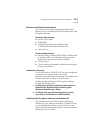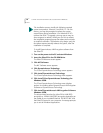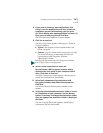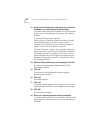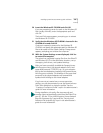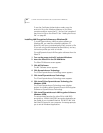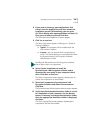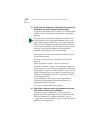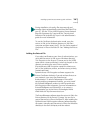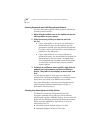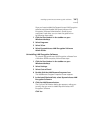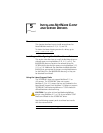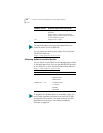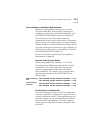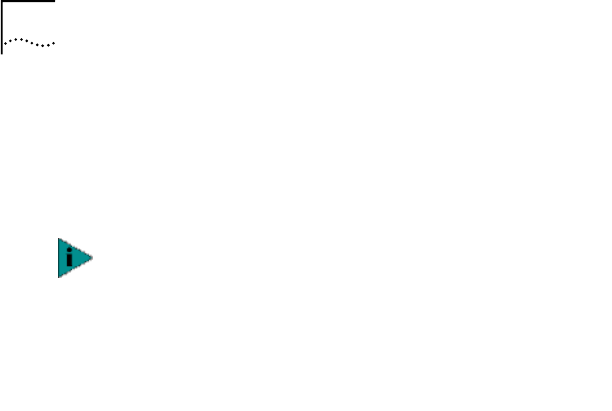
84 CHAPTER 4: INSTALLING DYNAMICACCESS SOFTWARE IN WINDOWS
13 Verify that the displayed components are correct for
installation on your computer and click Next.
The system copies files from the EtherCD to the destination
location, sets up the registry, builds drivers, and updates
bindings.
Follow the rest of the setup wizard instructions to install
the software properly.
If you see “version conflict” messages, click Cancel to
continue.
When prompted to reboot, click Yes to continue.
If you see “Winsock 2 setup” error messages, reboot the
system and re-start the 3Com LAN Encryption installation.
If prompted to insert the Windows 98 CD, insert it so that
certain Windows files can be copied. (Prompting for the
Windows CD depends on your PC configuration.) Follow
the displayed prompts.
The setup program continues once the appropriate
Windows files have been located and copied to the
appropriate Windows folders.
The Setup Complete dialog box appears.
14 Select Yes, I want to restart my computer now and
click Finish to restart your computer.
If you have not yet created one or more connection
profiles, you will be prompted to use the DynamicAccess
LAN Client dialog box to create the profiles. See the
“Creating a Connection Profile” topic in the administrator’s
guide for more information.
After you have successfully installed the DynamicAccess
LAN Encryption client, the physical adapters (NICs) and
upper level protocols (TCP/IP, IPX, etc.) in your computer
bind to the virtual adapters created by the DynamicAccess
LAN Encryption software. The bindings of the upper level
protocols to the physical adapters are removed and
replaced with bindings to the virtual adapters.