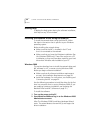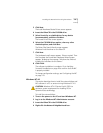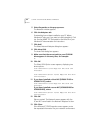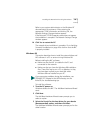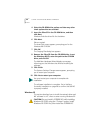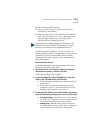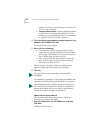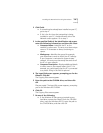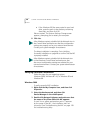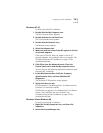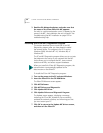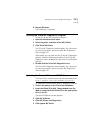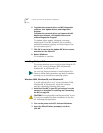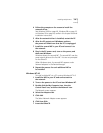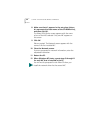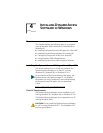48 CHAPTER 3: INSTALLING NIC DRIVERS IN WINDOWS
■ If the Windows 95 files were copied to your hard
drive, enter the path to the directory containing
these files, and then click OK.
Files are copied. The Systems Settings Change screen
appears, prompting you to restart your computer.
8 Click Yes.
The driver installation is complete. Go to Verifying
Successful Installation on page 48 to confirm that the NIC
is properly installed.
Verifying Successful Installation
Follow the steps for your operating system:
Windows 2000, Windows NT 4.0, or Windows 95 and
Windows 98.
Windows 2000
To verify successful NIC installation:
1 Right-click the My Computer icon, and then click
Properties.
2 Select the Hardware tab, and then click
Device Manager in the middle panel.
3 Double click Network Adapters and make sure that
the name of the 3Com EtherLink NIC appears.
If a red X or a yellow exclamation point (!) appears
by the name of the NIC, the installation was not
successful. See Troubleshooting the NIC on page 129
for troubleshooting help.
After Windows restarts, double-click the Network icon in
the Control Panel and make sure that the configuration
settings are properly set for your network environment.
Contact your system manager for assistance.
After Windows restarts, double-click the Network icon
in the Windows Control Panel and make sure that
the correct configuration settings are selected for your
network environment. Contact your system administrator
for assistance.