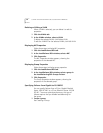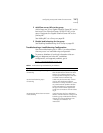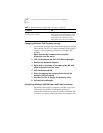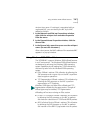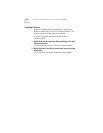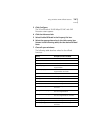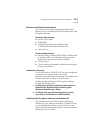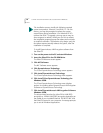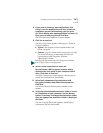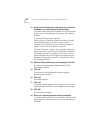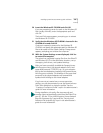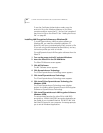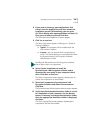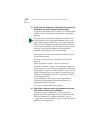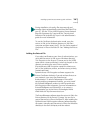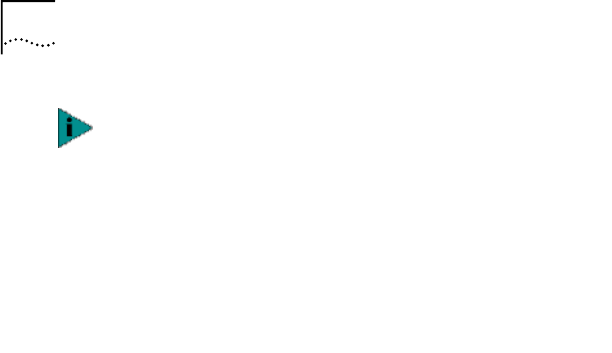
78 CHAPTER 4: INSTALLING DYNAMICACCESS SOFTWARE IN WINDOWS
To install DynamicAccess LAN Encryption software from
the EtherCD:
1 Turn on the power to the PC and start Windows.
2 Insert the EtherCD in the CD-ROM drive.
The EtherCD Welcome screen appears.
3 Click NIC Software.
The NIC Software screen appears.
4 Click DynamicAccess Technology.
The 3Com DynamicAccess Technology screen appears.
5 Click Install DynamicAccess Technology.
The 3Com DynamicAccess Technology menu appears.
6 Click Install 3Com DynamicAccess Technology for
Windows 95/98.
The 3Com DynamicAccess Technology menu displays
options for installing either DynamicAccess LAN Encryption
Software or DynamicAccess Technology.
7 Click Install DynamicAccess LAN Encryption Software
Windows 95/98.
The setup wizard launches for either 56-bit LAN (DES)
encryption or 168-bit LAN (3DES) encryption depending on
the model of your installed EtherLink 10/100 PCI NIC and
the EtherCD inserted in your computer. A message prompts
you to exit all Windows applications.
The installation process installs the following required
system components: Winsock 2 and DUN 1.3. For this
reason, you may be prompted to reboot the system
several times during installation. (For Windows 95 PCs
without the DUN 1.3 upgrade, you may see as many as
three requests to reboot.) When you click Yes to reboot,
the installation program ignores the reboot and continues
to install the software. This behavior is by design; only the
last reboot request actually reboots the system, after the
installation is complete.