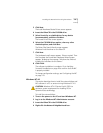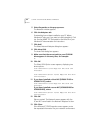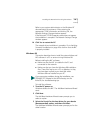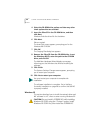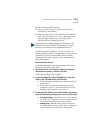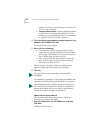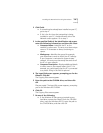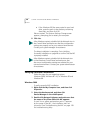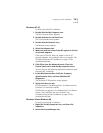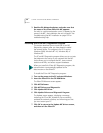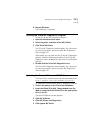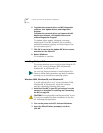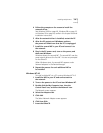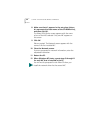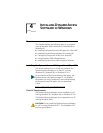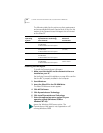Verifying Successful Installation 49
Windows NT 4.0
To verify successful NIC installation:
1 Double-click the My Computer icon.
The My Computer screen appears.
2 Double-click the Control Panel icon.
The Control Panel screen appears.
3 Double-click the Network icon.
The Network screen appears.
4 Select the Adapters tab.
5 Make sure that the name of the NIC appears in the list
of network adapters.
If the name of the NIC does not appear in the list of
network adapters, the installation was not successful. See
Troubleshooting the NIC Installation on page 132 for
troubleshooting help.
6 Click OK to close the Network screen. Close the
Control Panel screen and the My computer screen.
You can also use the following alternative method to verify
successful NIC installation:
1 In the Windows task bar, click Start, Programs,
Administrative Tools, and then Windows NT
Diagnostics.
The Windows NT Diagnostics screen appears.
2 Select the Resources tab.
If ELPPx appears in the displayed list in the Device column,
the driver is successfully installed.
If ELPPx does not appear in the displayed list in the Device
column, the installation was not successful. See
Troubleshooting the NIC Installation on page 132 for
troubleshooting help.
Windows 95 and Windows 98
To verify successful NIC installation:
1 Right-click the My Computer icon, and then click
Properties.
2 Select the Device Manager tab.