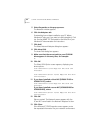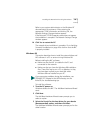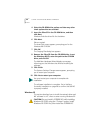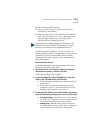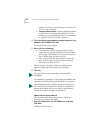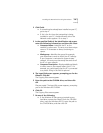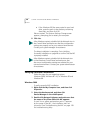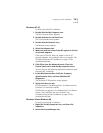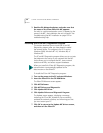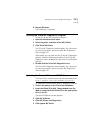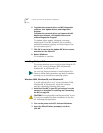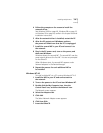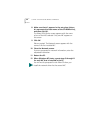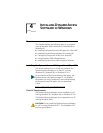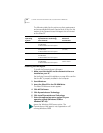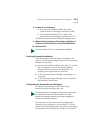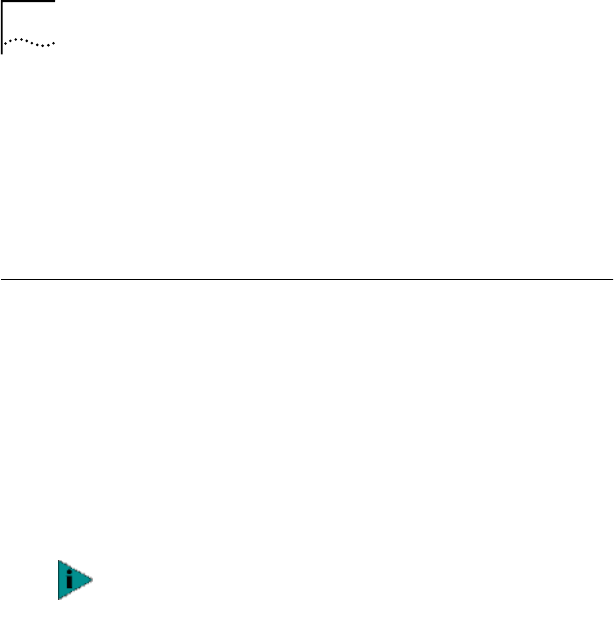
50 CHAPTER 3: INSTALLING NIC DRIVERS IN WINDOWS
3 Double-click Network adapters and make sure that
the name of the 3Com EtherLink NIC appears.
If a red X or a yellow exclamation point (!) appears by the
name of the NIC, the installation was not successful. See
Troubleshooting the NIC Installation on page 132 for
troubleshooting help.
Installing the 3Com NIC Diagnostics Program
This section describes how to install the 3Com NIC
Diagnostics program after you have already installed
the network driver. This program is for PCs running
Windows 2000, Windows NT 4.0, Windows 98, or
Windows 95.
The 3Com NIC Diagnostics program allows you to run tests
that determine the status of your network and the NIC.
It also allows you to configure the NIC, view network
statistics and LEDs, and access support databases.
To install the 3Com NIC Diagnostics program:
1 Turn on the power to the PC and start Windows.
2 Insert the EtherCD in the CD-ROM drive.
The EtherCD Welcome screen appears.
3 Click NIC Software.
4 Click NIC Drivers and Diagnostics.
5 Click Update NIC Driver.
6 Click Update Drivers and Diagnostic Program.
The Update screen appears, displaying a message
indicating the 3Com NIC Update Kit has successfully
updated the network software, and informing you that
you must restart your PC.
7 Click OK to return to the Update NIC drivers screen,
and then exit the EtherCD.
When you install the 3Com NIC Diagnostics program, the
network driver is automatically updated to the
latest version on the EtherCD.