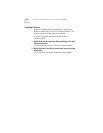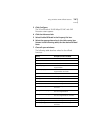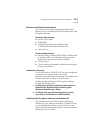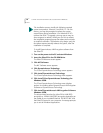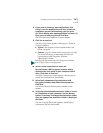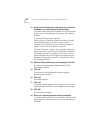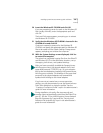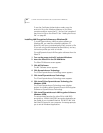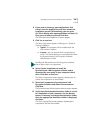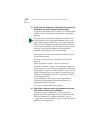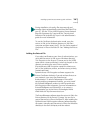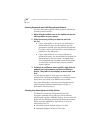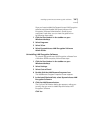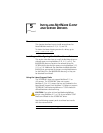82 CHAPTER 4: INSTALLING DYNAMICACCESS SOFTWARE IN WINDOWS
To use the Certificate Authentication mode, copy the
entrust.ini file to the Windows directory on the client
computer and then restart the PC. You can find a sample of
the entrust.ini file on the EtherCD. See “Adding the Entrust
File” on page 85.
Installing LAN Encryption Software on Windows 98
To install DynamicAccess LAN Encryption software on
Windows 98, you need the software installation CD
(EtherCD), with your customized policy file(s), entrust.ini file
(if you are using certificate-based authentication), and any
connection profiles you wish to include.
To install DynamicAccess LAN Encryption software from the
EtherCD:
1 Turn on the power to the PC and start Windows.
2 Insert the EtherCD in the CD-ROM drive.
The EtherCD Welcome screen appears.
3 Click NIC Software.
The NIC Software screen appears.
4 Click DynamicAccess Technology.
The 3Com DynamicAccess Technology screen appears.
5 Click Install DynamicAccess Technology.
The 3Com DynamicAccess Technology menu appears.
6 Click Install 3Com DynamicAccess Technology for
Windows 95/98.
The 3Com DynamicAccess Technology menu displays
options for installing either DynamicAccess LAN Encryption
Software or DynamicAccess Technology.
7 Click Install DynamicAccess LAN Encryption Software
Windows 95/98.
The setup wizard launches for either 56-bit LAN (DES)
encryption or 168-bit LAN (3DES) encryption depending on
the model of your installed EtherLink 10/100 PCI NIC and
the EtherCD inserted in your computer. A message prompts
you to exit all Windows applications.