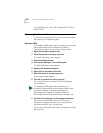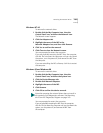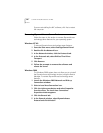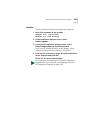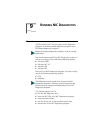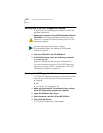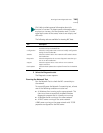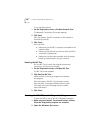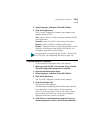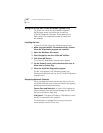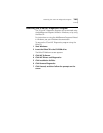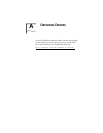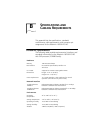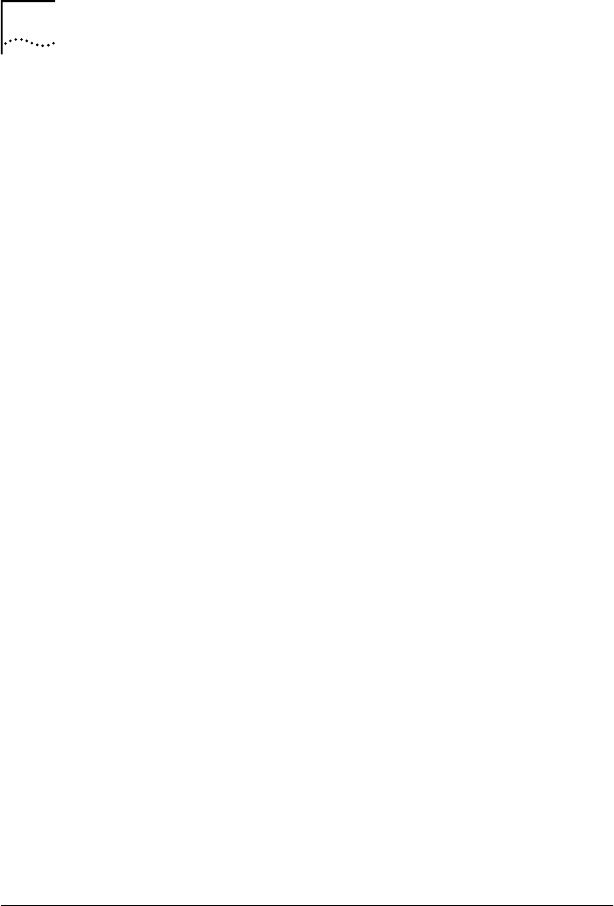
146 CHAPTER 9: RUNNING NIC DIAGNOSTICS
To run the Network test:
1 On the Diagnostics screen, click Run Network Test.
The Network Connectivity Test screen appears.
2 Click Start.
If the test passes, the NIC connection to the network is
functioning correctly.
3 Click Close.
If the test fails:
■ Make sure that the NIC is properly connected to the
network cable.
■ Make sure that the hub or switch to which the NIC is
connected is powered on.
■ Make sure that the cable complies with the proper
length and specifications for your network.
Running the NIC Test
Run the NIC Test to check the physical components,
connectors, and circuitry on the NIC.
1 On the Diagnostics screen, click Run NIC Test.
The NIC Test screen appears.
2 Click Perform NIC Test.
While the test is running, a progress bar indicates
test progress.
If the test passes, the NIC is functioning correctly.
If the test fails, a message indicates the error type.
Click Help in the error message screen to obtain
more information.
3 Click Close.
Viewing the NIC LEDs in the Diagnostics Program
To view the LEDs in the 3Com NIC Diagnostics program:
1 Make sure that the NIC, the network driver, and the
3Com NIC Diagnostics program are installed.
2 Open the Windows Start menu.