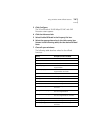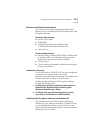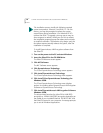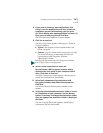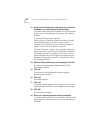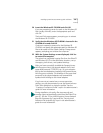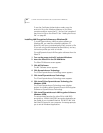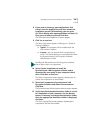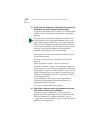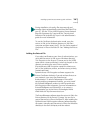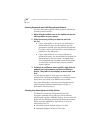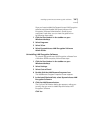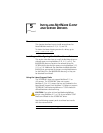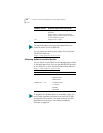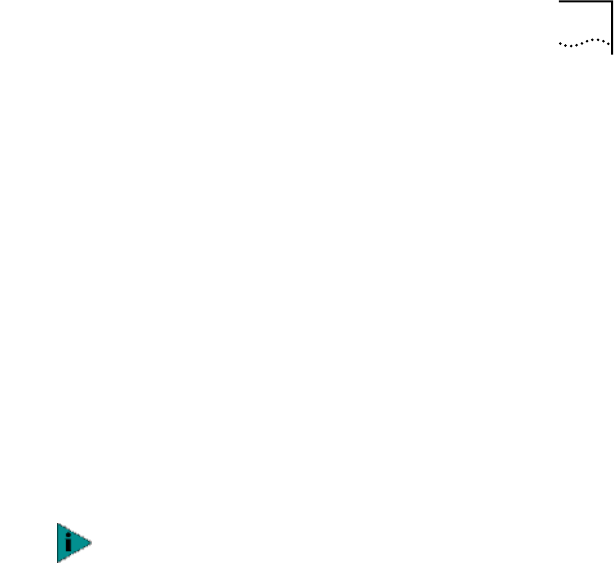
Installing DynamicAccess LAN Encryption Software 83
8 If you need to close any open applications, click
Cancel, close the applications, and then restart the
installation process. (Alternatively, you can press
Ctrl-Tab to display each open application and close it.)
Once you are ready to proceed, click Next.
The Software License Agreement screen appears.
9 Click Yes to continue.
The Setup Type screen appears, offering you a Typical or
Custom installation.
■ Typical—the program will be installed with the
most common options.
■ Custom—you can choose which components to
install. This choice allows you to download and view
the DynamicAccess LAN Encryption Software
Administrator’s Guide.
10 Select Custom Installation to install the
DynamicAccess LAN Encryption software and to
download the user guide to your computer’s hard
drive. Click Next to continue.
The Select Components screen appears, allowing you to
choose the components to be installed.
11 Select both components: DynamicAccess LAN
Encryption Software and Admin Documentation.
Click Next.
The DynamicAccess LAN encryption software screen appears.
12 Verify that the displayed destination folder is correct
for installation on your computer. Use the Browse
button if necessary to change the destination folder.
Once the appropriate destination folder is displayed,
click Next.
The Start Copying Files screen appears, displaying the
components that will be installed.
Installing the DynamicAccess LAN Encryption software
from a login script is not supported.