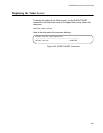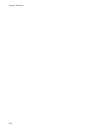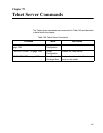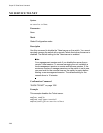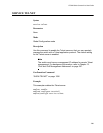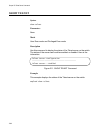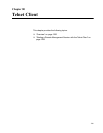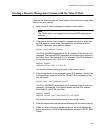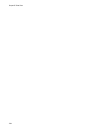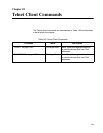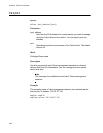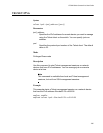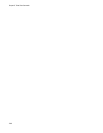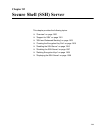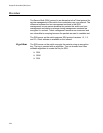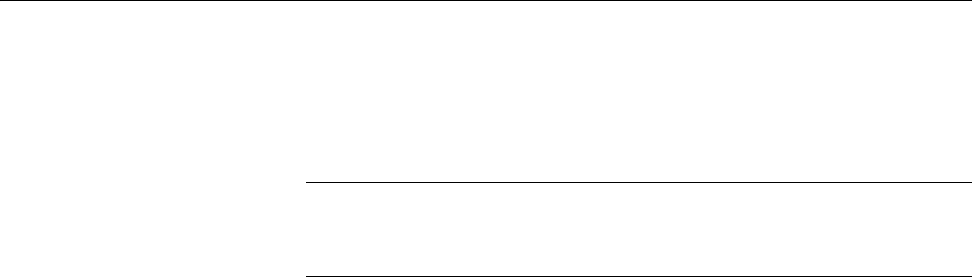
AT-9000 Switch Command Line User’s Guide
1293
Starting a Remote Management Session with the Telnet Client
Here are the steps to using the Telnet client on the switch to manage other
devices on your network:
1. Start a local or Telnet management session on the switch.
Note
The Telnet client is not supported from remote SSH management
sessions.
2. If the remote device that you want to manage through the switch has
an IPv4 address, move to the Privileged Exec mode and enter the
TELNET command, which has this format:
telnet
ipv4_address
[
port
]
The IPV4_ADDRESS parameter is the IP address of the device to be
managed. The optional PORT parameter is the protocol port number of
the Telnet client. The default is 23. For example, if the IPv4 address of
the remote device is 149.174.154.12, you enter:
awplus> enable
awplus# telnet 149.174.154.12
You should now see the login prompts of the remote device.
3. If the remote device to be managed has an IPv6 address, move to the
Privileged Exec mode and enter the TELNET IPV6 command, which
has this format:
telnet ipv6
ipv6_address
[
port
]
The IPV6_ADDRESS parameter is the IP address of the device to be
managed. For example, if the remote device had the IPv6 address
45ac:be45:78::c45:8156, you enter:
awplus> enable
awplus# telnet ipv6 45ac:be45:78::c45:8156
You should now see the login prompts of the remote device.
4. Enter the appropriate user name and password for the remote device.
5. When you finish managing the remote device, enter the appropriate
logout command to return to the management session on the AT-9000
Switch.