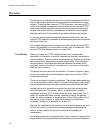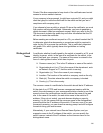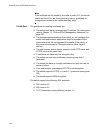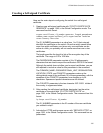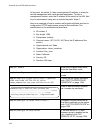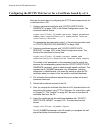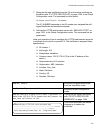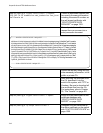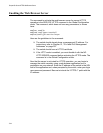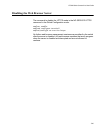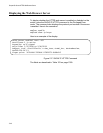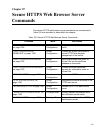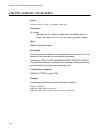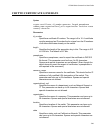Chapter 86: Secure HTTPS Web Browser Server
1342
awplus(config)# crypto certificate 1 request
124.201.76.54 Production ABC_Industries San_Jose
California US
Create an enrollment request that
has exactly the same information,
including the same ID number, as
the self-signed certificate, with
“CRYPTO CERTIFICATE
REQUEST” on page 1353.
Cut and paste the certificate
request from your screen into a
word processor document.
-
Submit the request, along with any
other necessary information, to the
public or private CA.
-
After receiving the certificate from
the CA, download it into the
switch’s file system, with TFTP or
Zmodem. Be sure to download all
the certificate files from the CA.
For instructions, refer to Chapter
30, “File Transfer” on page 461.
awplus(config)# crypto certificate 1 import
Import the new certificate into the
certificate database with
“CRYPTO CERTIFICATE
IMPORT” on page 1352.
awplus(config)# ip https certificate 1
Designate the new certificate as
the active certificate on the switch
with “IP HTTPS CERTIFICATE” on
page 1356.
-----BEGIN CERTIFICATE REQUEST-----
MIIBuzCCASQCAQAwezELMAkGA1UEBhMCVVMxEzARBgNVBAgTCkNhbGlmb3JuaWEx
ETAPBgNVBAcUCFNhbl9Kb3NlMRcwFQYDVQQKFA5BQkNfSW5kdXN0cmllczETMBEG
A1UECxMKUHJvZHVjdGlvbjEWMBQGA1UEAxMNMTI0LjIwMS43Ni41NDCBnzANBgkq
hkiG9w0BAQEFAAOBjQAwgYkCgYEAs4BrmXN3IEdOvyMEwE3DXLxl77NMKjy1OIDU
PYGJK6DuP2M+fk1sBMG/gjFIeMldmWl2HcILehGU9lCRtjqs0XLp4yVj1D8CmrPM
ipnu7UhYWD8T7hF9y7sGfx0KhzSc7x1pOkiZzfi/nQZ89TYWn9hxPMCTtpY+iBCH
IXAXXW8CAwEAAaAAMA0GCSqGSIb3DQEBBQUAA4GBACmW6H1yRWUrbPn2J8B2ygFP
DZ42gjN0pJdfK94vmS7Kv/VZpFHxakjLjSiXlDaUbqmqceG+JtBnOyEP0+Xr/WBl
llyf9tr29O/temY9iD+U2E9PVdl6mKgOsB+762Ys1kqNy7S79SS9grMnPmbO+rvH
ipN2U4jKP0ZH0rIrdxaN
-----END CERTIFICATE REQUEST-----