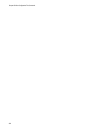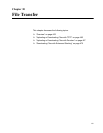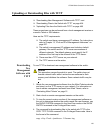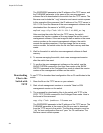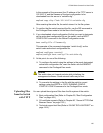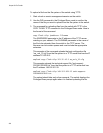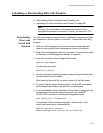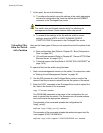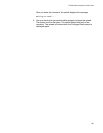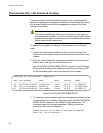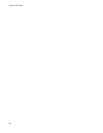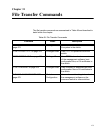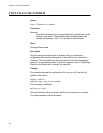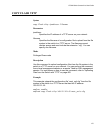Chapter 30: File Transfer
468
7. At this point, do one of the following:
To configure the switch using the settings in the newly designated
active boot configuration file, reset the switch with the REBOOT
command in the Privileged Exec mode.
Caution
The switch does not forward packets while it is initializing its
management software. Some network traffic may be lost.
To overwrite the settings in the file with the switch’s current
settings, enter the WRITE or COPY RUNNING-CONFIG
STARTUP-CONFIG command in the Privileged Exec mode.
Uploading Files
from the Switch
with Zmodem
Here are the three types of files you can upload from the file system of the
switch:
Boot configuration files (Refer to Chapter 28, “Boot Configuration
Files” on page 443.)
CA certificate requests (Refer to Chapter 86, “Secure HTTPS Web
Browser Server” on page 1333.)
Technical support text files (Refer to “SHOW TECH-SUPPORT” on
page 1414.)
To upload a file from the switch using Zmodem:
1. Start a local management session on the switch. For instructions, refer
to “Starting a Local Management Session” on page 38.
2. Use the DIR command in the Privileged Exec mode to confirm the
name of the file you want to upload from the file system of the switch.
3. Enter the COPY command in the Privileged Exec mode to upload the
file. Here is the format of the command:
copy
filename
zmodem
The FILENAME parameter is the name of the configuration file you
want to upload from the switch. The filename can not contain spaces
and must include the appropriate extension.
This example of the command uploads the configuration file
“bldg2_sw.cfg”:
awplus# copy bldg2_sw.cfg zmodem
This example of the command uploads the technical support text file
“tech-support-20100718120918.txt:”
awplus# copy tech-support-20100718120918.txt zmodem