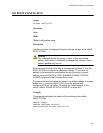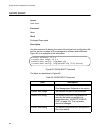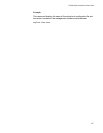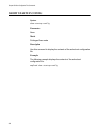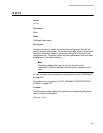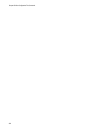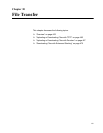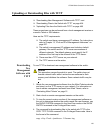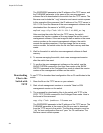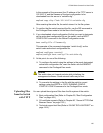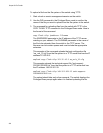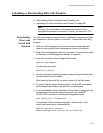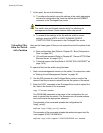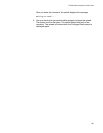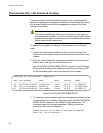AT-9000 Switch Command Line User’s Guide
463
Uploading or Downloading Files with TFTP
“Downloading New Management Software with TFTP” next
“Downloading Files to the Switch with TFTP” on page 464
“Uploading Files from the Switch with TFTP” on page 465
These procedures can be performed from a local management session or
a remote Telnet or SSH session.
Here are the TFTP requirements:
The switch must have a management IP address. For instructions,
refer to Chapter 13, “IPv4 and IPv6 Management Addresses” on
page 257.
The switch’s management IP address must include a default
gateway if the switch and the TFTP server are members of
different networks. The default gateway must specify the IP
address of the first hop to the network of the TFTP server.
There must be a TFTP server on your network.
The TFTP server must be active.
Downloading
New
Management
Software with
TFTP
To use TFTP to download new management software to the switch:
Caution
This procedure causes the switch to reset. The switch does not
forward network traffic while it writes the new software to flash
memory and initializes the software. Some network traffic may be
lost.
1. Obtain the new management software from the Allied Telesis web site
and store it on the TFTP server on your network. For information on
how to obtain management software from Allied Telesis, refer to
“Contacting Allied Telesis” on page 12.
2. Start a local or remote management session on the switch.
3. To view the current version number of the management software on
the unit to determine whether the switch needs the new firmware, use
the SHOW SYSTEM command in the User Exec mode or the SHOW
SWITCH command in the Privileged Exec mode.
4. The command for downloading files to the switch with TFTP is the
COPY TFTP FLASH command in the Privileged Exec mode. Here is
the format of the command:
copy tftp flash
ipaddress filename
.img