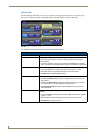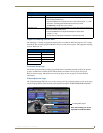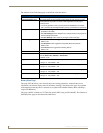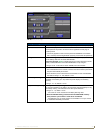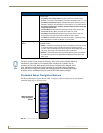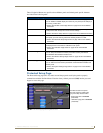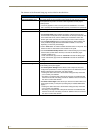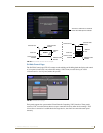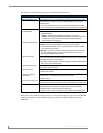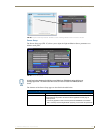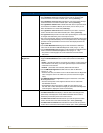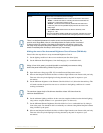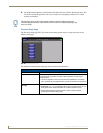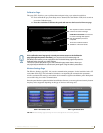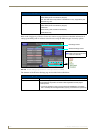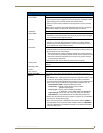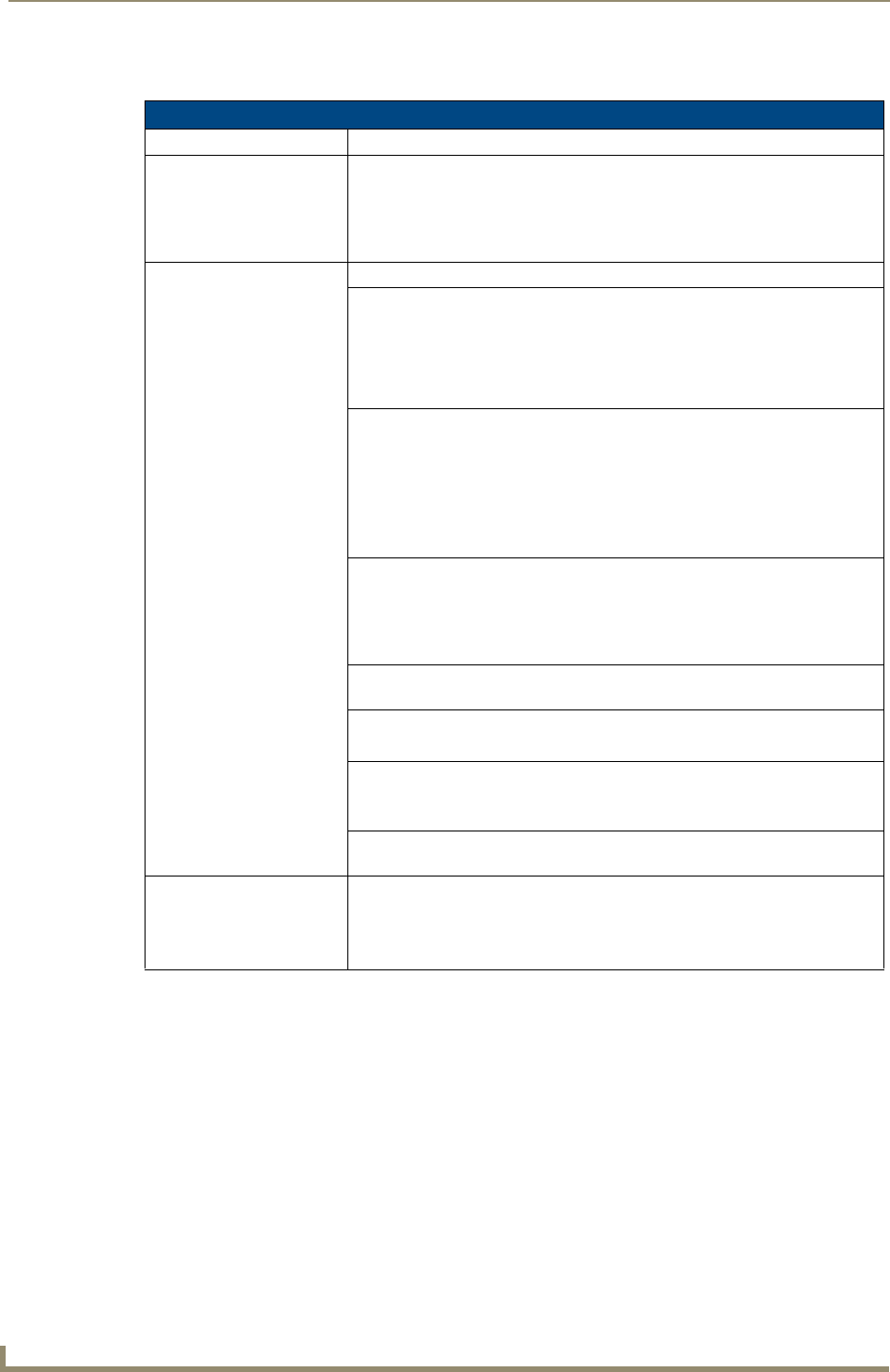
Firmware Pages and Descriptions
104
7" Modero Widescreen Touch Panels
The elements of the G4 Web Control page are described in the table below:
Refer to the Using G4 Web Control® to Interact with a G4 Panel section on page 76 for more detailed
instructions on how to use the G4 Web Control page with the new web-based NetLinx Security
application.
G4 Web Control Page Elements
Back: Saves the changes and returns you to the previously active touch panel page.
Connection Status icon: This visual display of the connection status allows the user to have a current
visual update of the panel’s connection status regardless of what page is
currently active.
• A Lock only appears on the icon if the panel has established a connection
with a currently secured target Master (requiring a username and password).
G4 Web Control Settings: Sets the IP communication values for the touch panel and contains:
Enable/Enabled • The Enable/Enabled button allows you to toggle between the two G4
activation settings:
- Enable - deactivates the G4 Web Control feature on the panel.
- Enabled - activates the G4 Web Control feature on the panel and allows
an external PC running a VNC client to access the panel (after the
remaining fields are configured).
Network Interface Select Displays the detected method of communication to the web:
• Wired is used when a direct Ethernet connection is being used for
communication to the web. This is a default setting if no wireless interface
card is detected by the panel.
• Wireless is used when a wireless card is detected within the internal card
slot. This method provides an indirect communication to the web via a
pre-configured Wireless Access Point.
Web Control Name Allows you to enter a unique alpha-numeric string that is used as the display
name of the panel within the Manage WebControl Connections window of the
new NetLinx Security browser window.
• This Web Control tab displays a G4 icon alongside the link to the Web Control
Name given to this panel (FIG. 96).
Web Control Password Allows you to enter the G4 Authentication session password associated for
VNC web access of this panel.
Web Control Port Allows you to enter the port value that the VNC Web Server runs on.
• Default value is 5900.
Maximum Number of
Connections
This read-only field displays the maximum number of users that can be
simultaneously connected to the target panel via the web.
• Default value is 1.
Current Connection Count This read-only field displays the current number of users connected to the
target panel via the web. This value cannot exceed the Maximum number field.
G4 Web Control Timeout: Sets the length of time (in minutes) the panel can remain idle (no cursor
movements) before the session is closed and the user is disconnected.
• Minimum value = 0 minutes (panel never times-out)
• Maximum value = 240 minutes (panel times-out after 240 minutes/4hours)