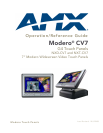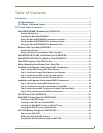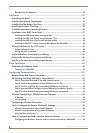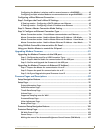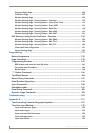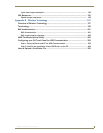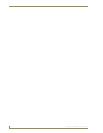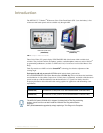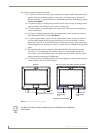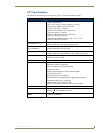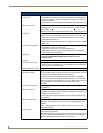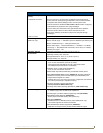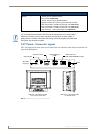Table of Contents
iii
7" Modero Widescreen Touch Panels
Configuring the Modero’s wireless card for secured access to a WAP200G................. 65
Configuring multiple wireless Moderos to communicate to a target WAP200G........... 69
Configuring a Wired Ethernet Connection.............................................................. 69
Step1: Configure the Panel’s Wired IP Settings...................................................... 69
IP Settings section - Configuring a DHCP Address over Ethernet................................. 69
IP Settings section - Configuring a Static IP Address over Ethernet ............................. 70
Step 2: Choose a Master Connection Mode Setting............................................... 71
Step 3: Configure an Ethernet Connection Type .................................................... 71
Master Connection section - Virtual Master communication over Ethernet .................. 72
Master Connection section - NetLinx Master Ethernet IP Address - URL Mode............ 74
Master Connection section - NetLinx Master Ethernet IP Address - Listen Mode......... 74
Master Connection section - NetLinx Master Ethernet IP Address - Auto Mode .......... 75
Using G4 Web Control® to Interact with a G4 Panel.............................................. 76
Using your NetLinx Master to control the G4 panel ............................................... 78
Upgrading Modero Firmware ...........................................................................81
Upgrading the Modero Firmware via the USB port ................................................ 81
Step 1: Configure the panel for a USB Connection Type .............................................. 81
Step 2: Prepare NetLinx Studio for communication via the USB port........................... 82
Step 3: Confirm and Upgrade the firmware via the USB port....................................... 83
Upgrading the Modero Firmware via Ethernet (IP Address)................................... 85
Step 1: Prepare the Master for communication via an IP .............................................. 85
Step 2: Prepare the panel for communication via an IP ................................................ 86
Step 3: Verify and Upgrade the panel firmware via an IP ............................................. 87
Firmware Pages and Descriptions ....................................................................89
Setup Navigation Buttons....................................................................................... 89
Setup Page ............................................................................................................. 90
Project Information Page .............................................................................................. 92
Panel Information Page................................................................................................. 93
Time & Date Setup Page............................................................................................... 94
Volume Page................................................................................................................. 96
Supported sampling rates for WAV .............................................................................. 97
Protected Setup Page................................................................................................... 97
Video Adjustment Page ................................................................................................ 97
Battery Base Page......................................................................................................... 98
Protected Setup Navigation Buttons .................................................................... 100
Protected Setup Page........................................................................................... 101
G4 Web Control Page ................................................................................................. 103
Sensor Setup............................................................................................................... 105
Making the most of the Automated Brightness Control feature (DIM Mode) ............. 107