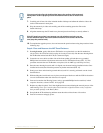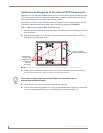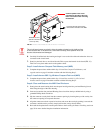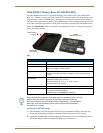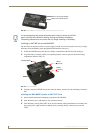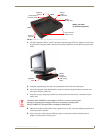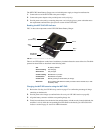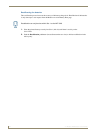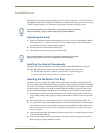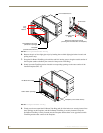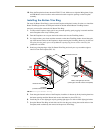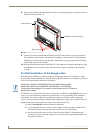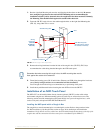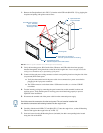CV7 Touch Panel Accessories
31
7" Modero Widescreen Touch Panels
The NXT-CHG Smart Battery Charger uses an included power supply to charge inserted batteries.
1. Connect the rear of the NXT-CHG to the power adapter.
2. Connect the power adapter to the provided power cord (with plug).
3. Provide power to the unit by connecting the power cord (with plug) into a power outlet that meets
the requirements outlined in the Specifications section for the NXT-CHG.
Reading the NXT-CHG LED Indicator
FIG. 31 shows the components on the NXT-CHG Smart Battery Charger.
There is one LED indicator on the front of each battery slot that indicates the status of that slot. The blink
patterns for these LEDs are described in the following table:
Charging the NXT-BP batteries using the NXT-CHG
1.
Review the Checking the NXT-BP charge section on page 27 to confirm the percentage of charge
remaining on the batteries.
2. Provide power to the charger (as outlined in the Powering the NXT-CHG section on page 30).
3. Align the battery connector with the corresponding charge slot.
4. Firmly insert the battery into the desired slot until the battery is both securely located within the slot
and there is activity from the corresponding Slot LED. Refer to the Reading the NXT-CHG LED
Indicator section on page 31 section for LED information.
FIG. 31 Component locations on the NXT-CHG
• Off: No battery detected.
• Green Flashing: Fast charging.
• Green Solid: Fully charged.
• Yellow Flashing: Recalibration in process.
• Yellow/Green: Recalibration complete.
• Yellow Solid: Standby (waiting for other battery to charge).
• Red Flash: Error (problem with either the battery connection to the internal slot, or with
the battery itself).
Slot 1
LED
Slot 2
LED
Recalibrate
Pushbutton
Slot 1
Slot 2
(recalibration)