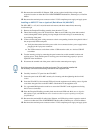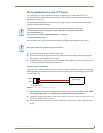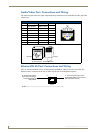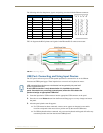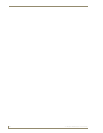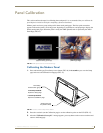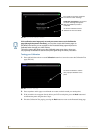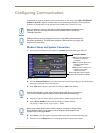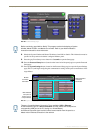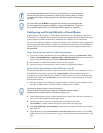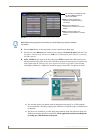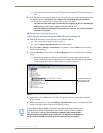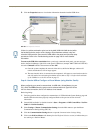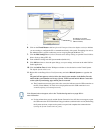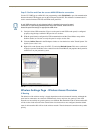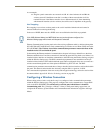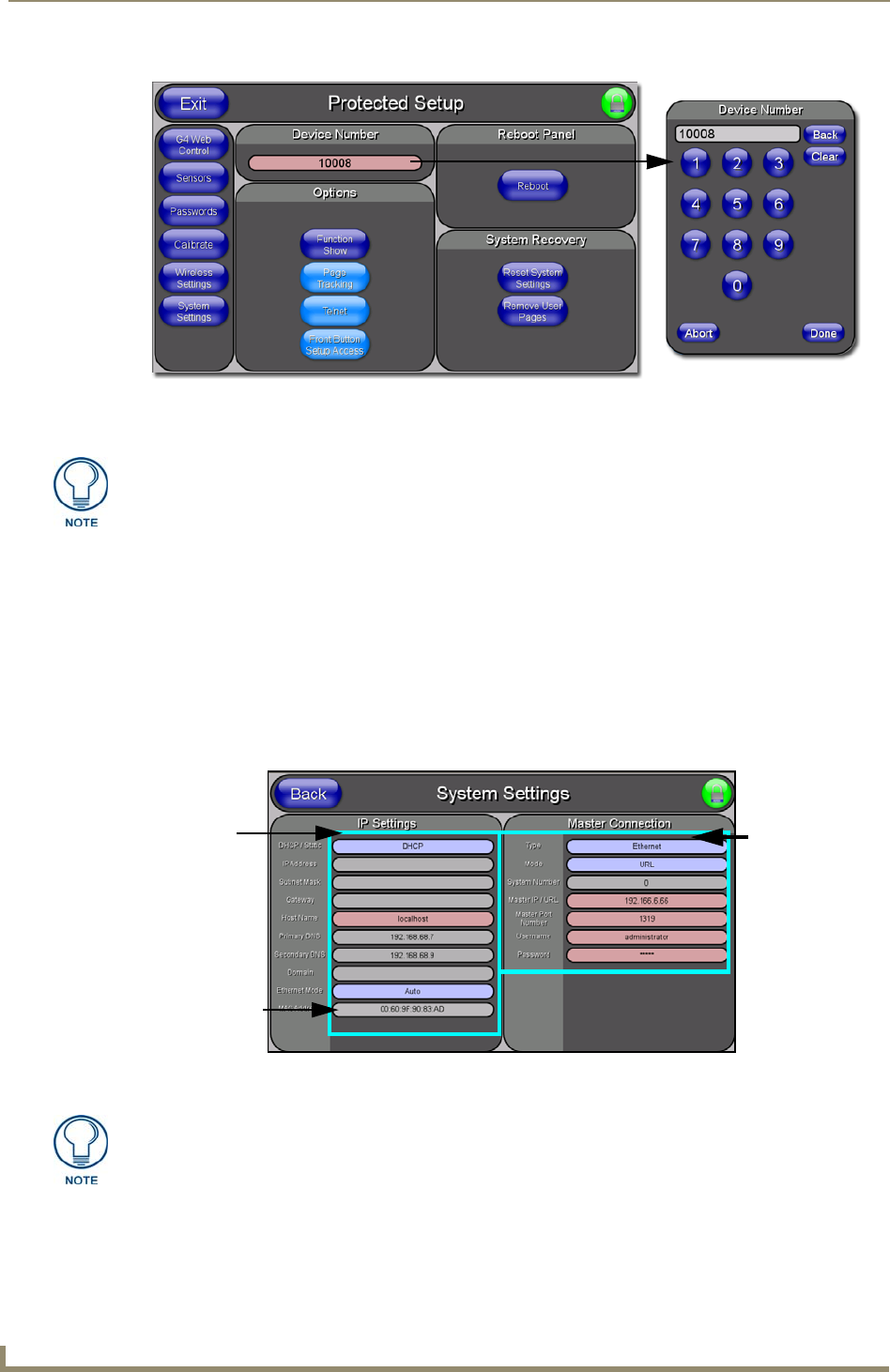
Configuring Communication
52
7" Modero Widescreen Touch Panels
8. Obtain the System Number and Master IP Address from NetLinx Studio. This information must be
specific for the system used with the configured Modero panel.
9. Press the grey Front Setup Access button for 3 seconds to open the Setup page.
10. Press the Protected Setup button (located on the lower-left of the panel page) to open the Protected
Setup page.
11. Press the System Settings button (located on the Protected Setup page) to open the System Settings
page (FIG. 51) and begin configuring the communication settings on the panel to match those of the
target Master.
FIG. 50 Protected Setup page
Before continuing, open NetLinx Studio. This program assists in developing a System
Number, Master IP/URL, and Master Port number. Refer to your NetLinx Master’s
instruction manuals for more information.
FIG. 51 System Settings page
MAC Address
NetLinx Master’s
connection
Modero
connection
information
from panel is
factory set to a
unique address
information
There are 2 possible Master Connection Types available: USB or Ethernet.
A USB connection type is a direct connection from the panel’s mini-USB port to a
corresponding USB port on the PC (acting as a Virtual Master).
An Ethernet connection type involves indirect communication from the panel to a
Master via an Ethernet connection to the network.