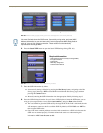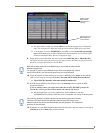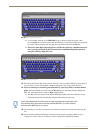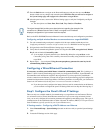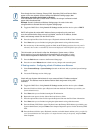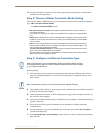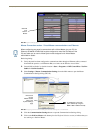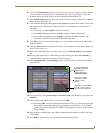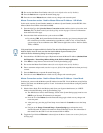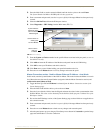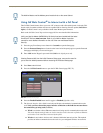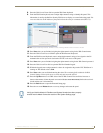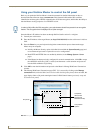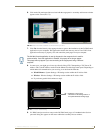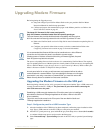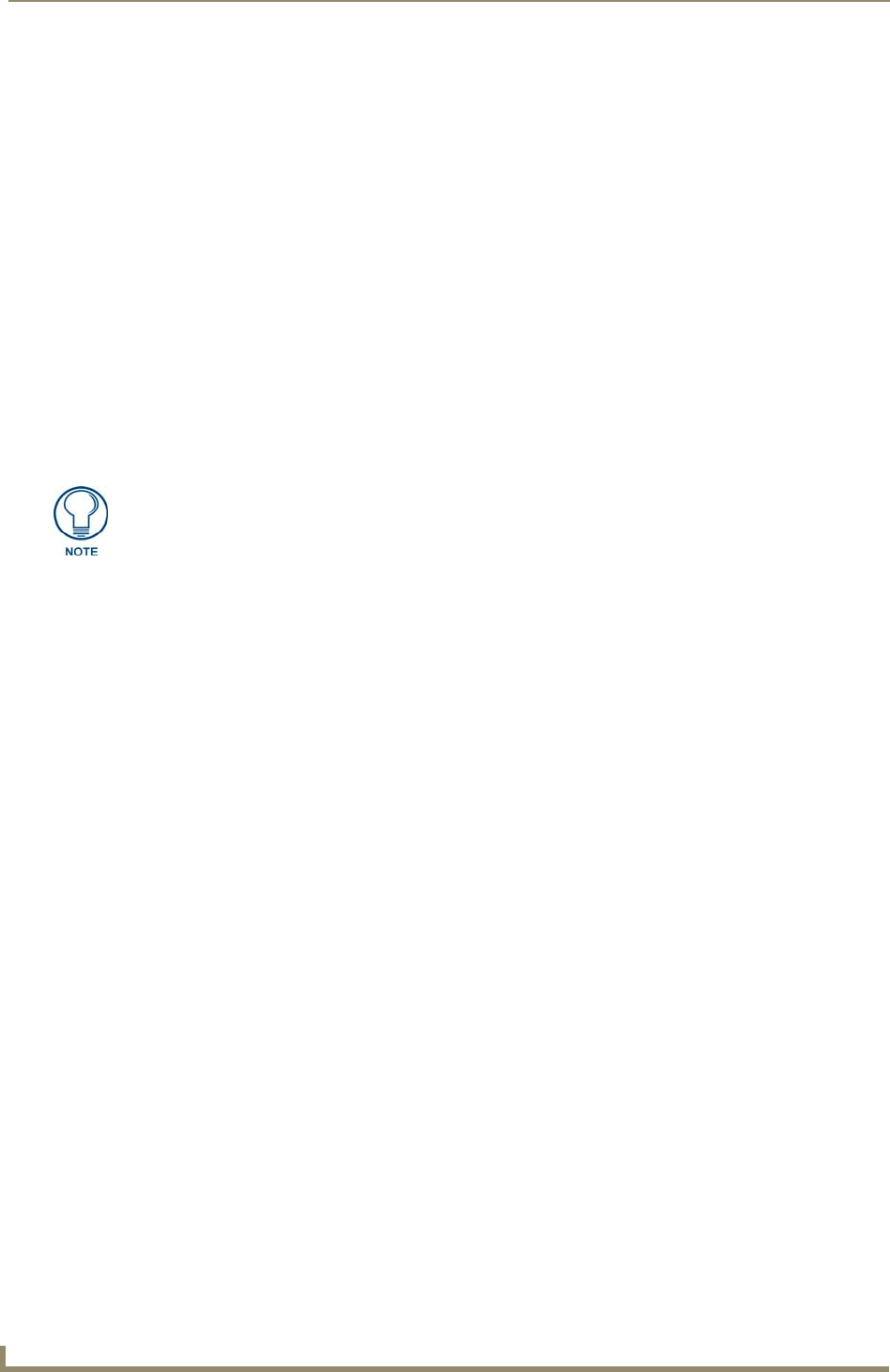
Configuring Communication
74
7" Modero Widescreen Touch Panels
18. Do not alter the Master Port Number value (this is the default value used by NetLinx).
19. Press the Back button to open the Protected Setup page.
20. Press the on-screen Reboot button to both save any changes and restart the panel.
Master Connection section - NetLinx Master Ethernet IP Address - URL Mode
In this mode, enter the System Number (zero for an unknown System Number) and the IP/URL of the
Master (Master Port Number is defaulted to 1319).
1. Press the blue Type field (from the Master Connection section) until the choice cycles to the word
Ethernet (FIG. 70). Refer to the System Settings Page section on page 132 for more information
about the fields on this page.
2. Press the Mode field until the choice cycles to the word URL.
By selecting URL, the System Number field becomes read-only (grey) because the panel pulls
this value directly from the communicating target Master (virtual or not). A Virtual Master
system value can be set within the active AMX software applications such as: NetLinx Studio,
TPD4, or IREdit.
3. Press the Master IP/URL field to open a Keyboard and enter the Master IP Address (obtained from
the Diagnostics - Networking Address dialog of the NetLinx Studio application).
4. Click Done to accept the new value and return to the System Settings page.
5. Do not alter the Master Port Number value (this is the default value used by NetLinx).
6. Enter a username and password (into their respective fields) if the target Master has been previously
secured.
7. Press the Back button to open the Protected Setup page.
8. Press the on-screen Reboot button to both save any changes and restart the panel.
Master Connection section - NetLinx Master Ethernet IP Address - Listen Mode
In this mode, you must add the Modero panel IP Address into the URL List of the Master (using NetLinx
Studio). This mode sets the Modero panel to "listen" for broadcasts from the Master (using the panel IP
from its URL list).
1. Obtain either a Static IP for the Modero panel (from your System Administrator) or a DHCP
Address from the IP Settings of the System Settings page.
The DHCP/Static field (in the IP Settings section of the System Settings page) must be set to
DHCP to get Dynamic IP information for the panel.
Press the on-screen Reboot (from the Protected Setup page) to both save any changes and
restart the panel.
After power-up, press the grey Front Setup Access button for 3 seconds to access the Setup
page.
Navigate to the Setup > Protected Setup > System Settings page and note the newly
obtained Dynamic IP Address information from the IP Settings section. This information is
then entered into the URL List for the connected NetLinx Master.
2. Toggle the Type field until Ethernet is selected (from the Master Connection section of the System
Settings page).
If the panel does not appear within the OnLine Tree tab of the Workspace window of
NetLinx Studio, check to make sure that the NetLinx Master System Number (from
within the Device Addressing dialog) is correctly assigned.