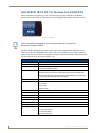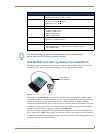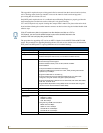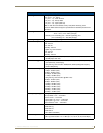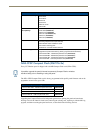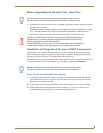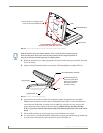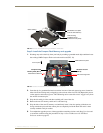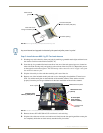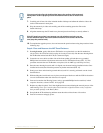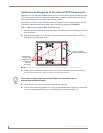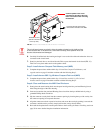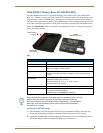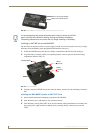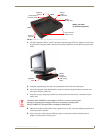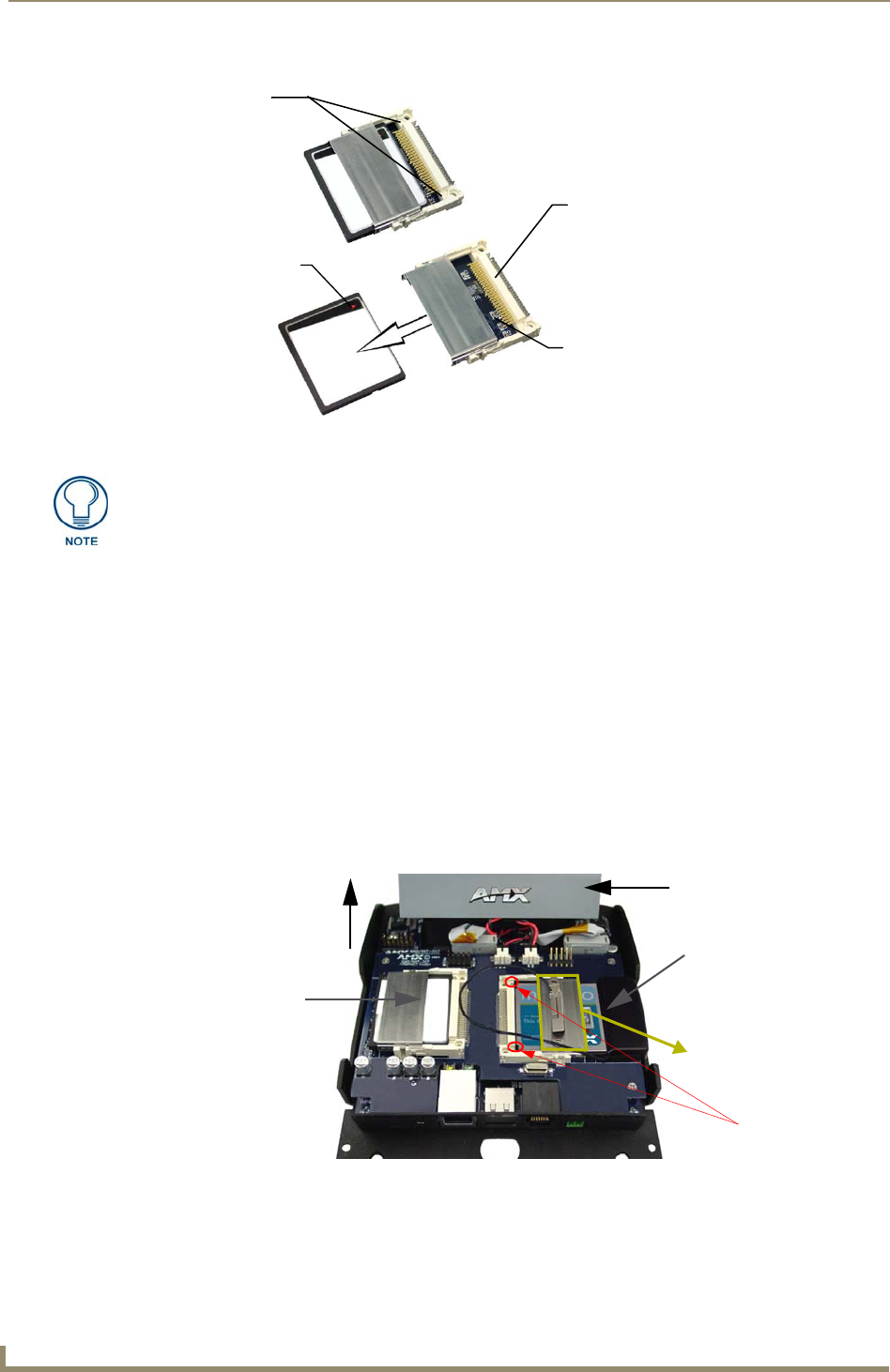
CV7 Touch Panel Accessories
22
7" Modero Widescreen Touch Panels
Step 3: Install the new 802.11g CF Card and Antenna
1.
Discharge any static electricity from your body by touching a grounded metal object and then locate
the wireless card slot on the main board (FIG. 21).
2. Insert the tip of a grounded flat-head screwdriver into one of the card removal grooves (located on
either side of the existing card), and gently pry the card out of the slot (FIG. 21). Repeat this process
on the opposite card removal groove. This alternating action causes the card to "wiggle" away from
the on-board connector pins.
3. Grip the old card by its sides and then carefully pull it out of the slot.
4. Remove one of the included alcohol pads and use it to thoroughly clean both the CF metal cover
(FIG. 21) and the metal plate on the underside of the terminal antenna. These surfaces must be
properly cleaned to provide good adhesion for the later installation of the wireless antenna.
5. Remove the new NXA-WC80211G CF card from it’s anti-static bag.
6. Grip the sides of the new wireless card and insert it firmly into the slot opening until the contact pins
are completely inside the card and securely attached to the pin sockets.
FIG. 20 Removing/installing a Compact Flash Memory card
Card removal
grooves
Insert with arrow
facing towards the pins
On-board Compact
Flash connector (with pins)
Connector opening
Any new internal card upgrade is detected by the panel only after power is cycled.
FIG. 21 Location and orientation of the card slots (both CV7/CV10 panels)
Compact Flash
Memory Card (Slot 1)
Wireless CF Card
(Slot 2)
Front of panel
Tilt Bracket cover plate
CF metal plate
(with antenna
shown installed)
Card Removal
Grooves