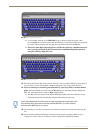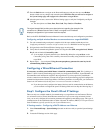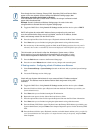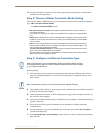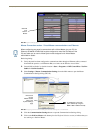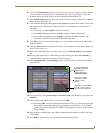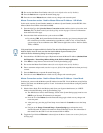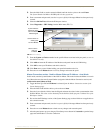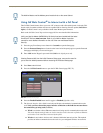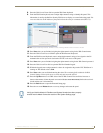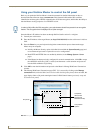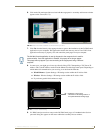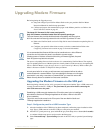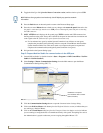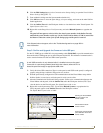Configuring Communication
76
7" Modero Widescreen Touch Panels
Using G4 Web Control
®
to Interact with a G4 Panel
The G4 Web Control feature allows you to use a PC to interact with a G4 enabled panel via the web. This
feature works in tandem with the new browser-capable NetLinx Security firmware update (build 300 or
higher). G4 Web Control is only available with the latest Modero panel firmware.
Refer to the G4 Web Control Page section on page 103 for more detailed field information.
1. Press the grey Front Setup Access button for 3 seconds to open the Setup page.
2. Press the Protected Setup button (located on the lower-left of the panel page) to open the Protected
Setup page and display an on-screen keypad.
3. Enter 1988 into the Keypad’s password field (1988 is the default password).
4. Press Done when finished.
5. Press the G4 WebControl button to open the G4 Web Control page (FIG. 72).
6. Press the Enable/Enabled button until it toggles to Enabled (light blue color).
7. The Network Interface Select field is read-only and displays the method of communication to the
web. Verify you have selected the proper interface connection as this field does not auto-detect
the connection type being used (see below).
Wired is used when a direct Ethernet connection is being used for communication to the web.
This is the default setting if either no wireless interface card is detected or if both an Ethernet
and wireless card connection is detected by the panel.
Wireless is used when a wireless card is detected within the internal card slot. This method
provides an indirect communication to the web via a pre-configured Wireless Access Point.
The NetLinx Master and the Modero panel must both be on the same Subnet.
Verify your NetLinx Master (ME260/64 or NI-Series) has been installed with the latest
firmware KIT file from www.amx.com. Refer to your NetLinx Master instruction
manual for more detailed information on the use of the new web-based NetLinx
Security.
Clearing Password #5, from the initial Password Setup page, removes the need for
you to enter the default password before accessing the Protected Setup page.
FIG. 72 G4 Web Control page