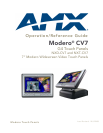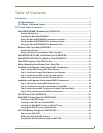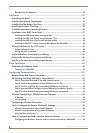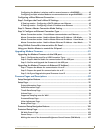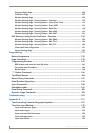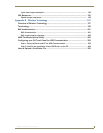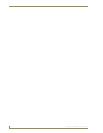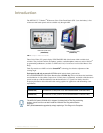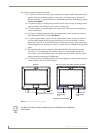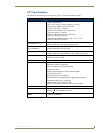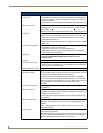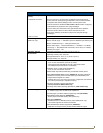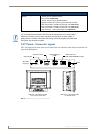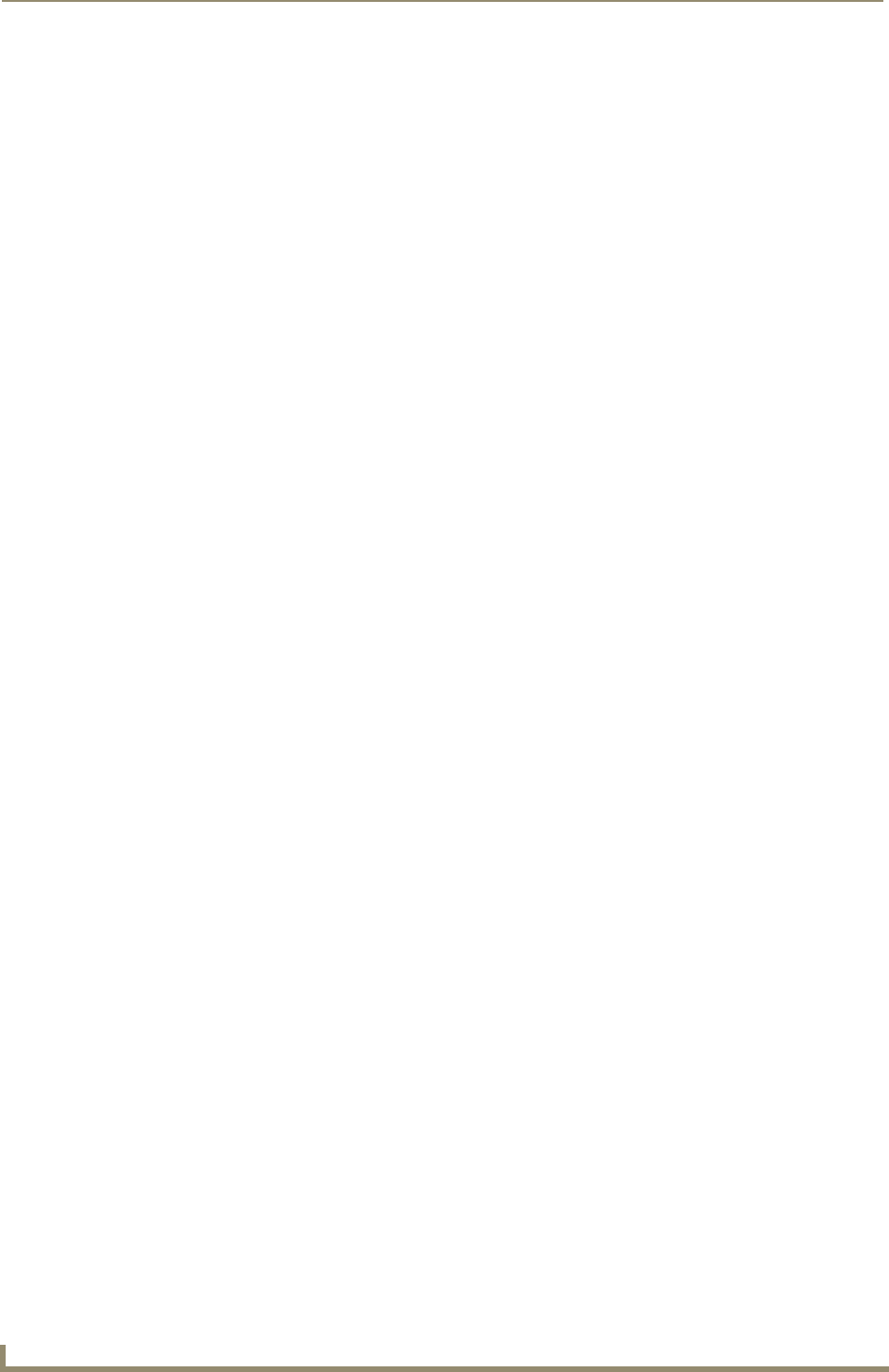
ii
7" Modero Widescreen Touch Panels
Table of Contents
Recalibrating the batteries............................................................................................ 32
Installation ........................................................................................................33
Unpacking the Panel ............................................................................................... 33
Installing the Internal Components ......................................................................... 33
Installing the No-Button Trim Ring ......................................................................... 33
Installing the Button Trim Ring ............................................................................... 35
Pre-Wall Installation of the Rough-In Box ............................................................... 36
Installation of an NXD Touch Panel......................................................................... 37
Installing the NXD panel within a Rough-In Box............................................................ 37
Installing the NXD into drywall using Expansion Clips .................................................. 39
Installing the NXD into a Flat Surface using #4 screws ................................................. 42
Installing an NXD-CV7 into an (optional) Rack Mount Kit (NXA-RK7)............................ 44
Wiring Guidelines for the CV7 Panels ..................................................................... 45
Preparing captive wires................................................................................................. 45
Wiring a power connection ........................................................................................... 45
Audio/Video Port: Connections and Wiring ............................................................ 46
Ethernet/RJ-45 Port: Connections and Wiring ........................................................ 46
USB Port: Connecting and Using Input Devices ...................................................... 47
Panel Calibration ..............................................................................................49
Calibrating the Modero Panel................................................................................. 49
Testing your Calibration ................................................................................................ 50
Configuring Communication .............................................................................51
Modero Setup and System Connection .................................................................. 51
Configuring and Using USB with a Virtual Master .................................................. 53
Step 1: Setup the Panel and PC for USB Communication.............................................. 53
Step 2: Confirm the Installation of the USB Driver on the PC ....................................... 53
Step 3: Confirm and View the current AMX USB device connections ........................... 55
Step 4: Use the USB to Configure a Virtual Master (using NetLinx Studio)................... 56
Step 5: Confirm and View the current AMX USB device connections ........................... 58
Wireless Settings Page - Wireless Access Overview ............................................... 58
IP Routing...................................................................................................................... 58
Hot Swapping................................................................................................................ 59
Configuring a Wireless Connection......................................................................... 59
Step 1: Configure the Panel’s Wireless IP Settings ................................................. 60
Wireless communication using a DHCP Address ........................................................... 60
Wireless communication using a Static IP Address........................................................ 61
Using the Site Survey tool............................................................................................. 61
Step 2: Configure the Card’s Wireless Security Settings ........................................ 63
Configuring the Modero’s wireless card for unsecured access to a WAP200G ............. 63