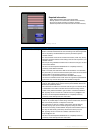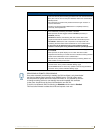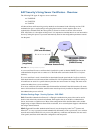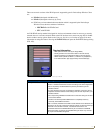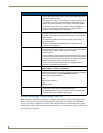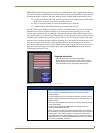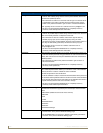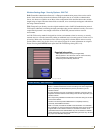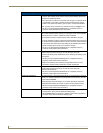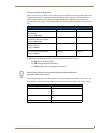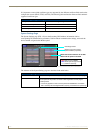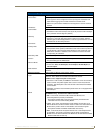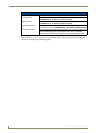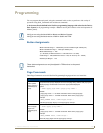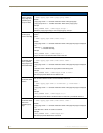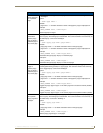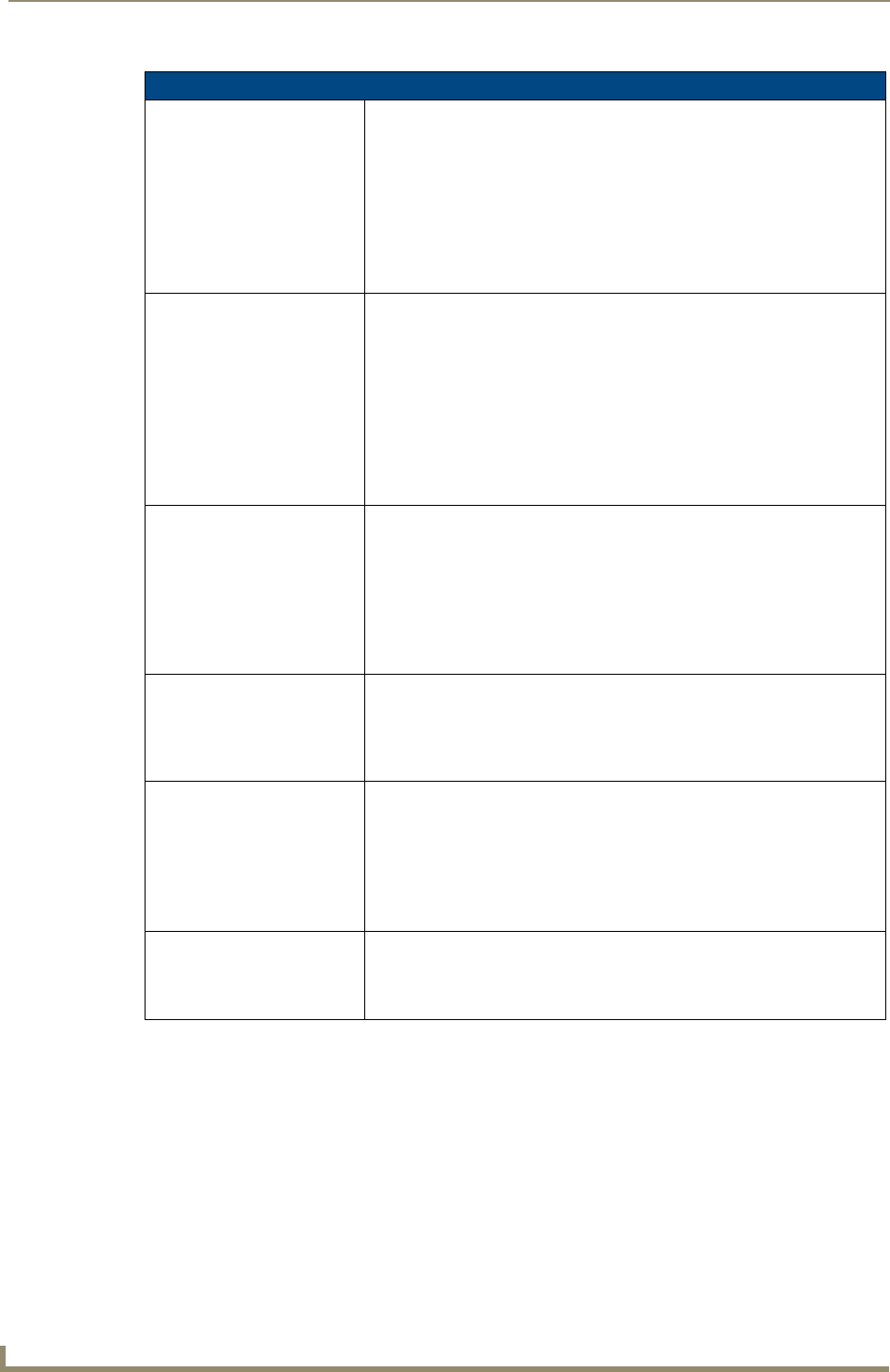
Firmware Pages and Descriptions
130
7" Modero Widescreen Touch Panels
Wireless Security - EAP-TLS Settings (Cont.)
Identity: When pressed, the panel displays an on-screen keyboard which allows you
to enter an EAP Identity string which is how the panel identifies itself to the
Authentication (RADIUS) Server.
• This information is similar to a username used to login to a secured server
or workstation. This works in tandem with the Password string which is
similar to the password entered to gain access to a secured workstation.
Note: Typically, this is in the form of a username such as: jdoe@amx.com
• Use the on-screen keyboard’s Clear button to completely erase any
previously stored identity/username information.
Certificate Authority: When pressed, the panel displays an on-screen Certificate Authority (CA)
File Location keyboard which allows you to enter the name of the certificate
authority file which is used to validate the server certificate.
The Certificate authority is optional but the client certificate is required.
If a server certificate is used, it should first be downloaded into the panel and
the Certificate Authority field should then be set to the name of that certificate
file. No file path should be used for this setting as all certificates are stored in
a specific directory that the user cannot control or change.
• Use the on-screen keyboard’s Clear button to completely erase any
previously stored network path information.
Client Certificate: When pressed, the panel displays an on-screen Client Certificate File
Location keyboard which allows you to enter the name of the file
containing the client (panel) certificate for use in certifying the identity of the
client (panel).
• Use the on-screen keyboard’s Clear button to completely erase any
previously stored network path information.
• Refer to the following Client certificate configuration section for more
information regarding Client Certificates and their parameters.
Private Key: When pressed, the panel displays an on-screen Client Private Key File
Location keyboard which allows you to enter the name of the file
containing the private key.
• Use the on-screen keyboard’s Clear button to completely erase any
previously stored network path information.
Private Key password: This field should only be used if the Private Key is protected with a password.
If there is no password protection associated with the Private Key, then this
field should be left blank.
• When pressed, the panel displays an on-screen Private Key Password
keyboard which allows you to enter an alpha-numeric password string.
• Use the on-screen keyboard’s Clear button to completely erase any
previously stored network path information.
Save/Cancel: • Use the Save button to store the new security information, incorporate it,
and then return to the previous Wireless Settings page.
• Use the Cancel button to cancel any updates to the security parameters
and return to the previous Wireless Settings page.