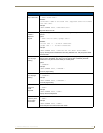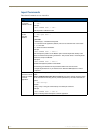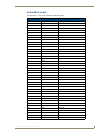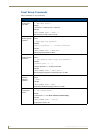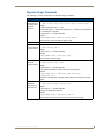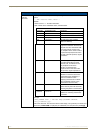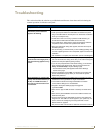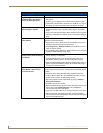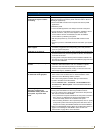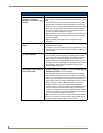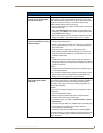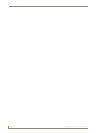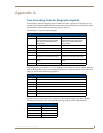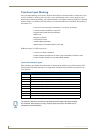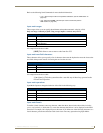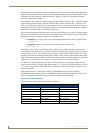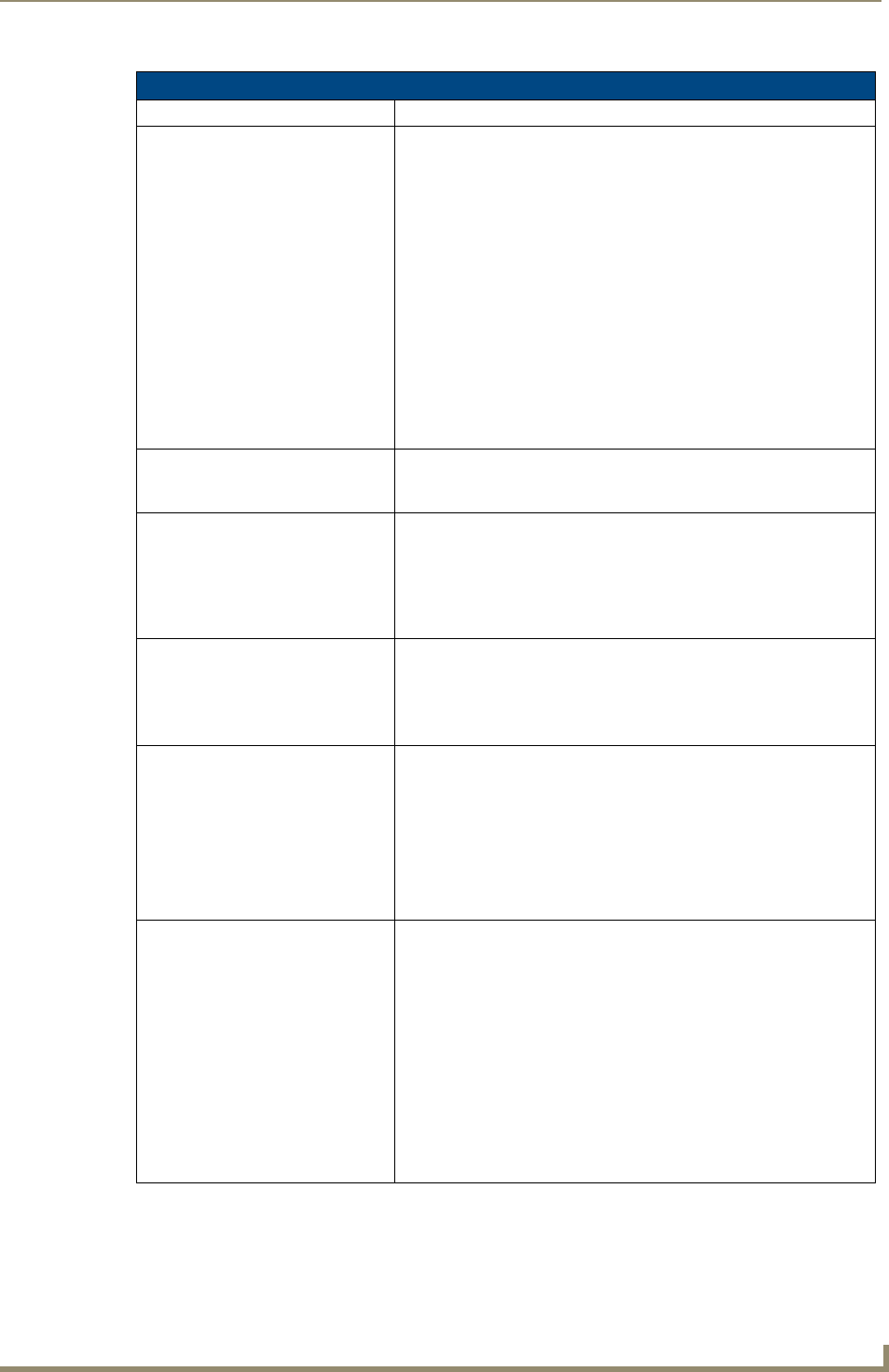
Troubleshooting
187
7" Modero Widescreen Touch Panels
Troubleshooting Information (Cont.)
Symptom Solution
My Connection Status button isn’t
blinking and it says the USB is
connecting.
"USB Connecting" is displayed when the panel is trying to establish
USB communication with the PC (either within the NetLinx Studio or
TPDesign4 applications).
• Remove the USB connector from the panel and close any AMX
applications.
• Reboot the panel.
• Launch the AMX application and attempt reconnect to the panel.
• If using Studio for Virtual Master communication, establish a Virtual
Master connection, verify the correct System number, stop
communication with the Virtual Master, and then re-establish
communication by refreshing the system.
• After the panel powers-up, reconnect the USB connector to the
panel.
• Verify that you have a valid USB connection from within your System
Tray.
My on-screen mouse cursor
doesn’t appear.
• The USB connections are not detected until after the particular USB
connection plugged into the corresponding port on the panel and
power is cycled to the panel.
Calibration is not working. • After the Modero touch panel has been updated with a new firmware
kit (downloaded to the panel through NetLinx Studio), the calibration
could need to be reset.
• Cycling power to the panel should provide a baseline calibration for
the particular touch panel. Proceed to the Calibration page and reset
the on-screen calibration.
Panel doesn’t respond to my
touches
• The protective cover acts to press on the entire LCD and makes
calibration difficult because the user can’t calibrate on specific
crosshairs when the sheet is pressing on the whole LCD.
• Verify that the protective laminate coating on the LCD is removed
before beginning any calibration process.
There is a crawling, dashed line on
the left border of the graphics.
• On some units at some resolutions, there are wavy lines across the
entire screen. This has been seen on middle resolutions and is
referred to as the "Mid Range Fallout" problem.
• This is due to the graphics controller settings in the firmware.
• Update to the latest v2.XX.XX firmware.
• Visit the www.amx.com > Tech Center > Downloadable Files >
Firmware Files > Modero panels. Then Download the KIT file to
your computer.
I was using the power from PSN
and when I connected my
NXA-BASE/1 battery base to the
active panel, my screen went
blank.
Modero battery bases can not be "hot-swapped" or replaced without
powering down the Modero and removing the PSN connector.
• If you are currently using a direct power connection to the panel and
then wish to connect an NXA-BASE/1.
- First, power-down the panel and detach the rear power connection.
Then, remove any batteries from within the NXA-BASE/1 and
connect the battery base to the underside of the panel.
- After connecting the base to the un-powered panel, then run power
to the panel by either reconnecting the power cable to the rear of
the panel or inserting the NXT-BP batteries into the NXA-BASE/1.
• Refer to the NXA-BASE/1 Battery Base Kit (FG2255-05K) section on
page 27 and Installing the NXA-BASE/1 below an NXT-CV7
Panel section on page 28 for more information.