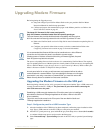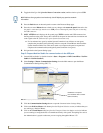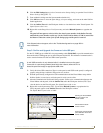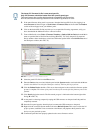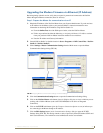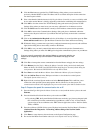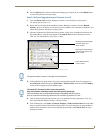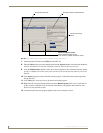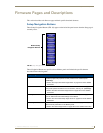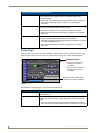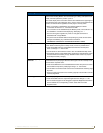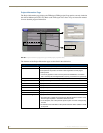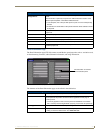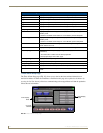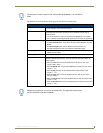Upgrading Modero Firmware
88
7" Modero Widescreen Touch Panels
7. Select the panel’s Kit file from the Files section (FIG. 82).
8. Enter the Device value associated with the panel and the System number associated with the Master
(listed in the OnLine Tree tab of the Workspace window). The Port field is greyed-out.
9. Click the Reboot Device checkbox. This causes the touch panel to reboot after the firmware update
process is complete. The reboot of the panel can take up 30 seconds after the firmware process has
finished.
10. Click Send to begin the transfer. The file transfer progress is indicated on the bottom-right of the
dialog (FIG. 82).
11. Click Close (after the panel reboots) to return to the main program.
12. Right-click the associated System number and select Refresh System. This causes a refresh of all
project systems, establishes a new connection to the Master, and populates the System list with
devices on your particular system.
13. Confirm the panel has been properly updated to the correct firmware version.
FIG. 82 Send to NetLinx Device dialog (showing Modero firmware update via IP)
Selected Firmware file
Description field for selected Kit file
Device and System values
must match the System and Device values
listed in the Workspace window
Firmware download
status