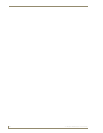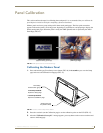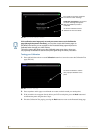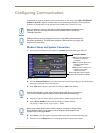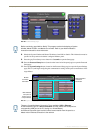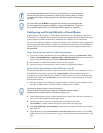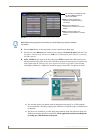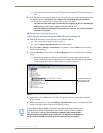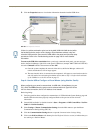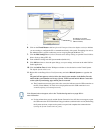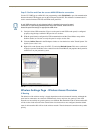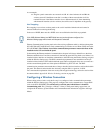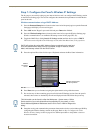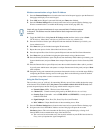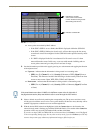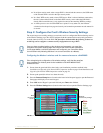Configuring Communication
56
7" Modero Widescreen Touch Panels
5. Click the Properties button to view further information about the installed USB driver.
To remove the USB driver association from a previously connected touch panel, you must navigate
back to the Device Manager, right-click on the panel’s USB driver (example AMX USB LAN LINK #2)
and select Uninstall from the context menu and then OK.
Once the system completes the removal of the device, the Device Manager window will
refresh, and the device will no longer appear.
The next time this device is connected to the computer it will appear as a new hardware device
and will need to be associated again with the driver (refer to Step 2: Confirm the Installation
of the USB Driver on the PC section on page 53.
Step 4: Use the USB to Configure a Virtual Master (using NetLinx Studio)
Before beginning:
1. Verify the panel has been configured to communicate via USB within the System Settings page and
that the USB driver has been properly configured. Refer to the previous section for more
information.
2. Launch NetLinx Studio 2.x (default location is Start > Programs > AMX Control Disc > NetLinx
Studio 2 > NetLinx Studio 2).
3. Select Settings > Master Communication Settings, from the Main menu to open the Master
Communication Settings dialog (FIG. 56).
4. Click the Communications Settings button to open the Communications Settings dialog.
5. Click on the NetLinx Master radio button (from the Platform Selection section) to indicate that you
are working as a NetLinx Master.
FIG. 55 USB Properties windows
USB
detection
icon
If there is a yellow exclamation point next to the AMX USB LAN LINK device (within
the hardware devices section of the Unplug or Eject Hardware window), stop and
close the USB operation. Reconnect the USB cable to the panel and repeat the setup
procedures. Refer to the Troubleshooting section on page 185 for more detailed
information.
When configuring your panel to communicate via USB with a Virtual Master (on your
PC), ONLY the USB connection option must be selected within the Type field. Since
this is a direct connection, the PC’s IP Address is not needed.