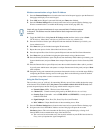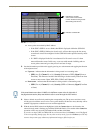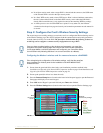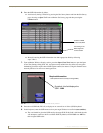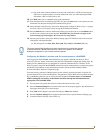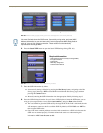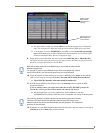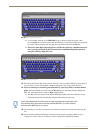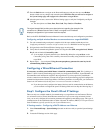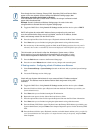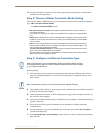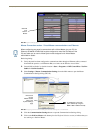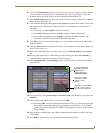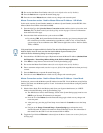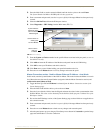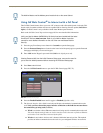Configuring Communication
69
7" Modero Widescreen Touch Panels
17. Press the Back button to navigate to the Protected Setup page and press the on-screen Reboot
button to both save any changes and restart the panel. Remember that you will need to navigate to
the System Settings page and configure the connection to a target Master.
18. After the panel restarts, return to the Wireless Settings page to verify the Link Quality and Signal
Strength:
The descriptions are: None, Poor, Fair, Good, Very Good, and Excellent.
Refer to the NXA-WAP200G Instruction Manual for more detailed setup and configuration procedures.
Configuring multiple wireless Moderos to communicate to a target WAP200G
1.
For each communicating touch panel, complete all of the steps outlined within the previous
Configuring the Modero’s wireless card for secured access to a WAP200G section on page 65.
2. Navigate back to the Wireless/Wireless Settings page on each panel.
3. Verify that all communicating Modero panels are using the same SSID, encryption level, Default
Key #, and an identical Current Key value.
As an example, all panels should be set to Default Key #1 and be using aa:bb:cc..as the
Current Key string value. This same Key value and Current Key string should be used on the
target WAP.
4. Repeat steps 1 - 3 on each panel. Using the same passphrase, generates the same key for all
communicating Modero panels.
Configuring a Wired Ethernet Connection
It is necessary to tell the panel which Master it should be communicating with. This "pointing to a
Master" is done via the System Settings page where you configure the IP Address, System Number and
Username/Password information assigned to the target Master. If you have previously established a
wireless connection to the Internet you must still navigate to the System Settings page and configure the
communication parameters for the target Master. Until those parameters are configured, your Connection
Status icon will remain red (indicating there is no current connection to a Master).
If you have previously configured an internal wireless card for communication to the Internet,
you do not need to configure the panel’s IP Settings fields and can skip the following Step 1.
Step1: Configure the Panel’s Wired IP Settings
There are only two available methods of communicating to a target Master over the Internet: Wireless
(via an internal card) or Wired (direct Ethernet connection). If you are not using an internal wireless
card, you can only configure the connection parameters through the System Settings page. This type of
communication can be established either via either a Dynamic IP Address (DHCP) or via a pre-reserved
Static IP Address (typically provided by your System Administrator).
IP Settings section - Configuring a DHCP Address over Ethernet
1.
Select Protected Setup > System Settings (located on the lower-left) to open the System Settings
page.
2. Locate the IP Settings section of this page.
The signal strength field provides some descriptive text regarding the strength of the
connection to a Wireless Access Point. If there is no signal or no IP Address
displayed; configuration of your network could be required.