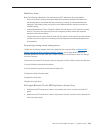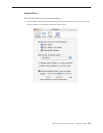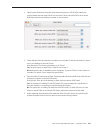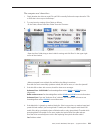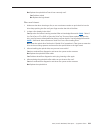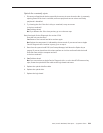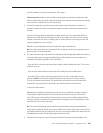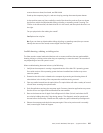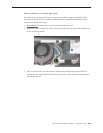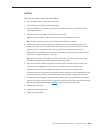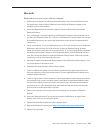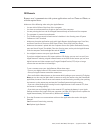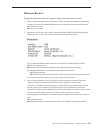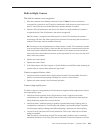iMac (24-inch Mid 2007) Take Apart — Symptom Charts 227
remove the access door, front bezel, and EMI shield.
Stand up the computer, plug it in, and start it up by pressing the external power button.
As the machine starts up, listen carefully to each of the three fans, and see if you can locate
the fan from which the objectionable ticking, whistling, or squealing sound is coming. The
CPU fan is the left-most fan, the hard drive fan is in the center, and the optical drive fan is on
the right.
Can you pinpoint the fan making the sound?
Yes: Replace the noisy fan.
No: If you can hear an objectionable ticking, whistling, or squealing sound, but you cannot
identify the source of the sound, contact Apple Technical Support.
Audible buzzing, whining, or ticking noise.
The iMac contains several mechanical devices such as motors and fans that may make audible
buzzing, ticking, or whining noises when they are operating in a normal manner. The sounds will
vary depending on how the system is used.
When troubleshooting abnormal noises try the following:
Verify that the computer is running a supported version of the Mac OS X operating system. 1.
If an earlier version of the operating system has been installed then the fans may run at
excessive speeds.
Determine that this noise is related to the computer by removing and shutting down all 2.
other devices in the vicinity of the computer that could be causing a sound.
Eject any media inserted into the optical drive. The optical drive will make a variety of normal 3.
sounds when accessing the optical media.
Quit all applications and test the computer again. Processor intensive applications may cause 4.
the fans to run at a higher RPM and therefore be more audible.
Boot to the latest version of Apple Service Diagnostic for iMac (24-inch) and select the EFI 5.
test suite by holding down the D key during startup. The diagnostic tests fan speeds and
thermal sensor functionality. Should tests fail, replace any parts indicated by the diagnostic.
Reboot the computer and check the computer again. If the noise persists and is unusually 6.
loud, contact Apple Technical Support.