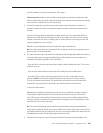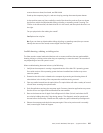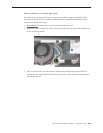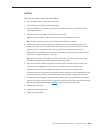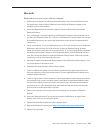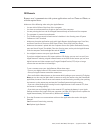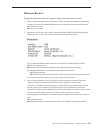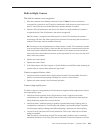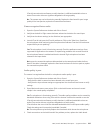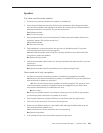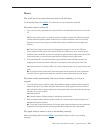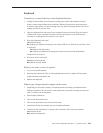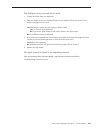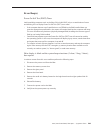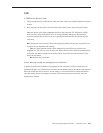iMac (24-inch Mid 2007) Take Apart — Symptom Charts 234
Built-in iSight Camera
The built-in camera is not recognized.
Boot the 1. computer to the desktop and launch iChat AV. Note: You do not need to be
connected to a network to use iChat AV to troubleshoot. Verify that the correct versions of
Mac OS X and iChat AV are installed. Reinstall or update software as needed.
Open the iChat AV preferences and click on the ‘Video’ icon. Verify whether the camera is 2.
recognized by the iChat AV software. Is the camera recognized?
Yes: The camera is recognized and video preview is normal: This indicates the camera is
functioning. Pull down the ‘Video’ options from the menu bar and verify that the camera is
enabled. The camera must be enabled to function.
No: The camera is not recognized and no video preview is visible. This indicates the camera
may not be functioning properly. Open the iMac and inspect the camera board (inside the
front bezel) and the attached cable. Reseat the cable on the camera board and check the
other end of the camera cable connections to the logic board. Go on to the next step if this
didn’t solve your problem.
Replace the camera board.3.
Replace the camera cable.4.
If the iSight camera still doesn’t appear in System Proler on the USB bus after replacing the 5.
camera board or camera cable, replace the logic board.
Camera recognized but no video.
Verify that the lens assembly for the iSight camera located in the top middle of the front 1.
bezel is not obstructed by anything including Post-It notes or other objects.
Replace the camera board in the front bezel and retest.2.
Camera image quality poor.
The built-in camera is recognized by iChat AV and other supported video applications however
the image quality is poor.
Verify that the lens assembly for the iSight camera is clean. Fingerprints and other 1.
contaminants can aect image quality. Clean the lens using a lint free lens cleaning cloth
being while being careful not to scratch the lens.
Verify that there is sucient lighting to produce a good quality image. Lighting which is 2.
comparable to that found in a well lit oce will product a good quality image. If possible,
avoid having a brightly lit background. Diused lighting is preferred over direct lighting.
Launch iChat AV and open the iChat AV preferences. Click on the ‘Video’ tab. Is the video 3.
quality acceptable?
Yes: The camera is functioning normally. The image quality problems may be caused by
bandwidth limitations when using iChat over the internet. Instruct the customer to use the