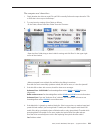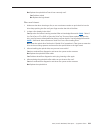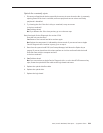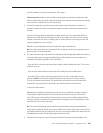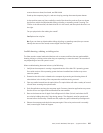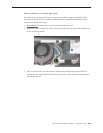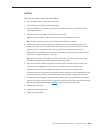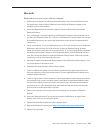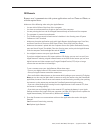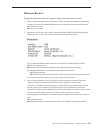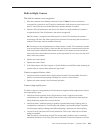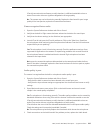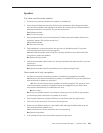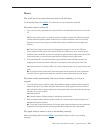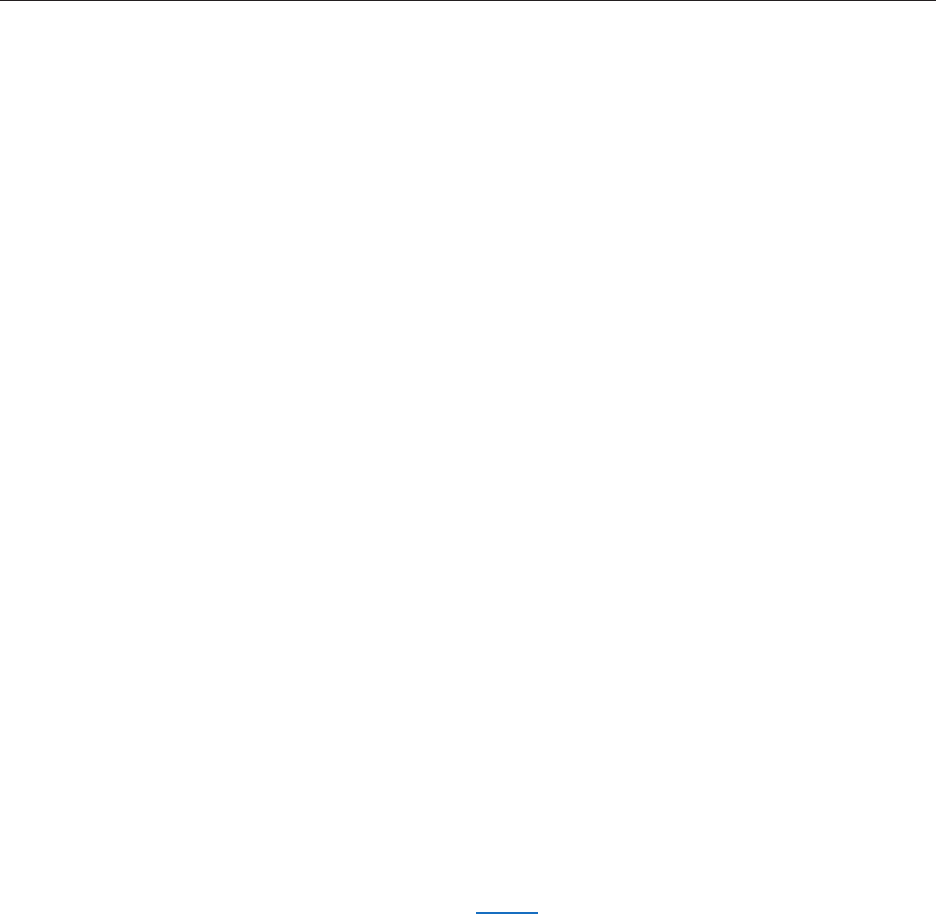
iMac (24-inch Mid 2007) Take Apart — Symptom Charts 230
AirPort
Not able to connect wirelessly with AirPort
From the Apple menu, choose About this Mac. 1.
Click on More Info. System Proler should open. 2.
In System Proler, in the column on the left, look under Network for a line called “AirPort 3.
Card”. Select that line.
Does the section to the right say “No Information Found”? 4.
Yes: The computer doesn’t realize it has an AirPort card installed. Go to step. 5
No: The iMac recognizes that it has an AirPort card installed. Go to step 6.
Remove the access door, front bezel, right speaker, and two card mounting screws, and 5.
reseat the AirPort card. Re-install the two card mounting screws and check System Proler
again to see if the computer sees the AirPort card. Does it recognize the card now?
Yes: Problem solved. Replace the lower EMI shield and front bezel and re-test the system to
verify that the original symptom is resolved.
No: Replace the AirPort card. Refer to the Take Apart section for AirPort Card. If the issue
persists after replacing the AirPort card, replace the logic board.
Now that we know the iMac recognizes the AirPort card, check the antenna cables. If the 6.
antennas are not plugged in all the way, you may have a very short AirPort range.
Remove the access door, front bezel, right speaker, and two card mounting screws. 7.
Disconnect the card, and reconnect the antenna cable connectors to the card. Make sure the
antenna connectors are rmly seated. Replace the card and other components and retest.
If the antennas are plugged in properly and the AirPort card is recognized but the problem 8.
persists, there are a number of other things that could cause issues with wireless networking.
Refer to Knowledge Base document 106858 for more networking information.
Replace the AirPort card. 9.
Replace the AirPort antennas. 10.
Replace the logic board. 11 .