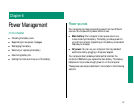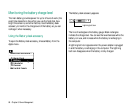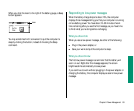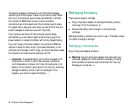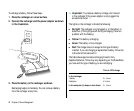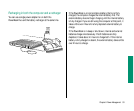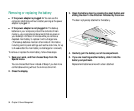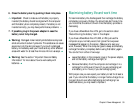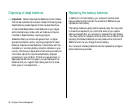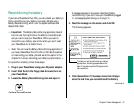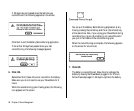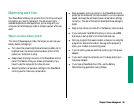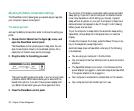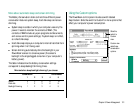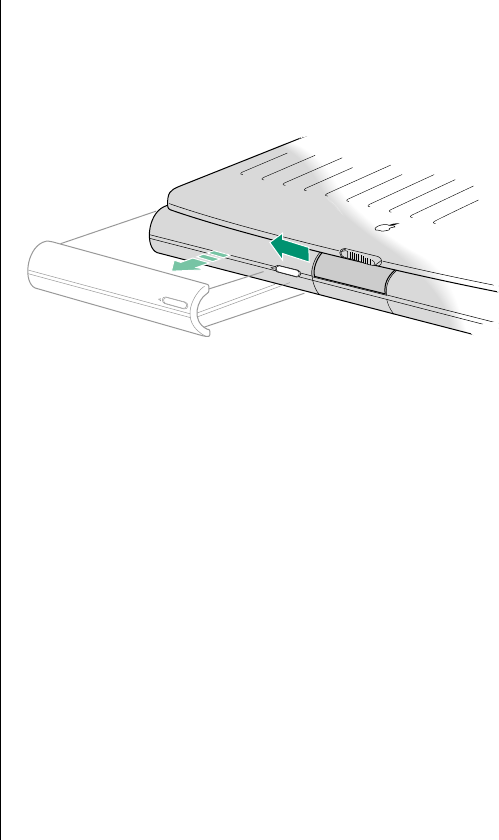
Removing or replacing the battery
n If the power adapter is plugged in: You can use the
computer indefinitely without a battery as long as the power
adapter is plugged in.
n If the power adapter is not plugged in: The backup
batteries in your computer protect the contents of main
memory—any programs and documents that are open on
your desktop—for about 4 minutes while you remove a
depleted main battery to replace it with a charged one.
(The backup batteries maintain other kinds of information,
including control panel settings such as the clock time, for up
to 2 weeks after the main battery is discharged or removed.)
To remove or replace the main battery, follow these steps.
1. Save your work, and then choose Sleep from the
Special menu.
You can choose Shut Down instead of Sleep if you feel more
comfortable working without the 4-minute time limit.
2. Close the display.
3. Open the battery door by pressing the small button and
sliding the door in the direction indicated by the arrow.
The door is physically attached to the battery.
4. Carefully pull the battery out of its compartment.
5. If you are inserting another battery, slide it into the
battery compartment.
Replacement batteries come with a door attached.
94 Chapter 6: Power Management