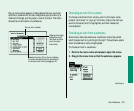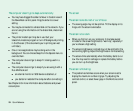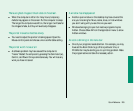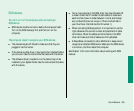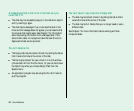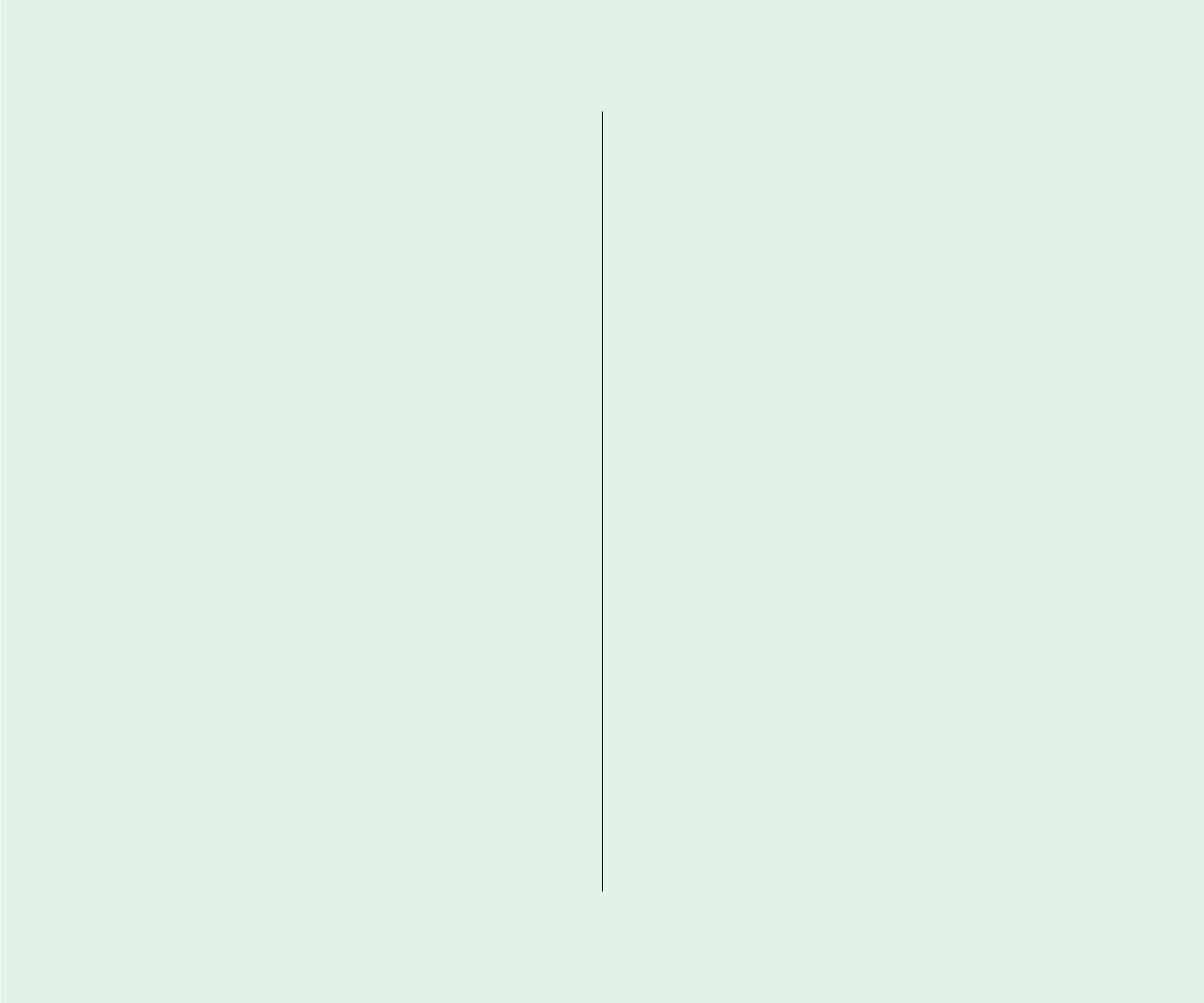
The trackball
The trackball doesn’t work smoothly; it sticks or jumps
when rolled.
n There may be dust or dirt inside the trackball mechanism. To
clean the trackball, follow these steps.
1. Remove the trackball by turning the trackball retainer ring
counterclockwise, and lifting the trackball out of its cavity.
You may need to use a pen or your fingernail to lift the
trackball out.
2. Locate the small rubber rollers at the left and bottom
sides of the trackball cavity.
The rollers may look like small rings or wheels.
3. Use any reasonably clean, blunt object (your finger, a
cotton swab) to wipe off the rollers. Do not use any liquid
inside the computer.
4. Replace the trackball and its retainer ring.
You just cleaned the trackball, and it feels worse than
before.
n This problem is related to the way the trackball is lubricated.
After you use it for a few minutes, the problem should go
away.
Memory
A “not enough memory” message appears when you try to
open a program.
n Quit any programs you aren’t using, then try again to open
the program you want. If that doesn’t work, restart the
computer. Sometimes restarting makes additional memory
available.
n If you are using a RAM disk or a disk cache, reduce its size and
then restart the computer.
n Use extra space on your hard disk as virtual memory to
increase the amount of memory available for opening
programs.
n If you consistently want to open more programs than memory
allows, you can purchase a memory expansion card from your
Apple-authorized dealer.
Virtual memory is supposed to be on, but it’s off.
n If you set aside virtual memory space on the hard disk in or
connected to the Duo Dock or the Duo MiniDock, virtual
memory is not available when you use the computer away
from the dock. The next time you dock, virtual memory is
turned back on automatically. You can set aside space on your
computer’s internal hard disk if you want to use virtual
memory when the computer isn’t docked.
286 Quick Reference