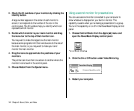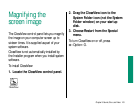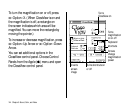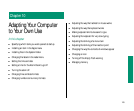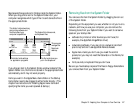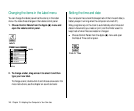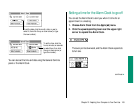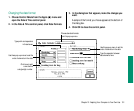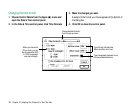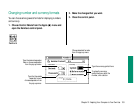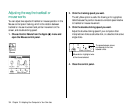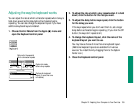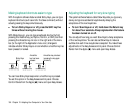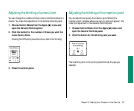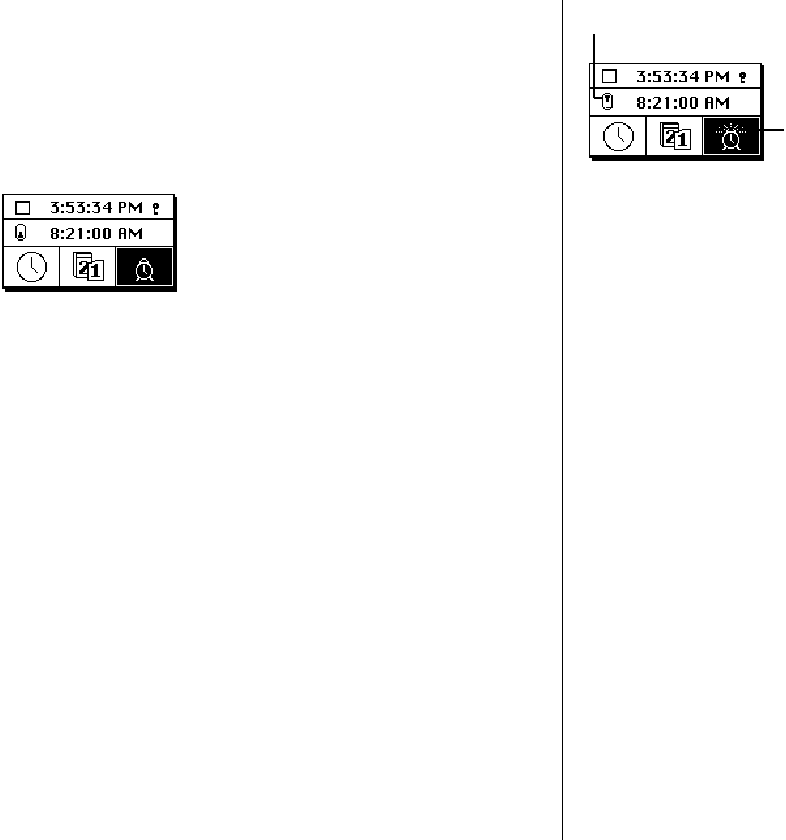
3. Click the alarm clock icon in the lower-right corner to
select it.
The alarm clock icon becomes highlighted when you select it.
The time that appears in the middle section is the current
alarm clock setting.
4. Click the hours, minutes, or seconds in the alarm clock
setting to select them.
Up and down arrows appear to the right of the time display.
5. Click the up or down arrows repeatedly until the
number you want appears.
6. Repeat steps 4 and 5 as necessary.
7. Click the button to the left of the alarm clock setting to
turn the alarm on.
The button and the alarm clock icon change to indicate that
the alarm is turned on. (Clicking again turns the alarm off.)
8. Click the close box to close the Alarm Clock.
The alarm will not go off unless you close the Alarm Clock,
click the lever to make the Alarm Clock smaller, or make
another window active.
Turning the alarm off
When the system clock reaches the time set for the alarm, the
alert sound plays twice and an alarm clock icon blinks over the
Apple icon at the left end of the menu bar.
To turn off the alarm, choose Alarm Clock from the Apple (K)
menu and click the button to the left of the alarm clock setting.
Changing time and date formats
You can change how times and dates appear based on personal
preference or local custom.
150 Chapter 10: Adapting Your Computer to Your Own Use
Icon showing ringing alarm
Button in the upper position
indicates that the alarm is on.