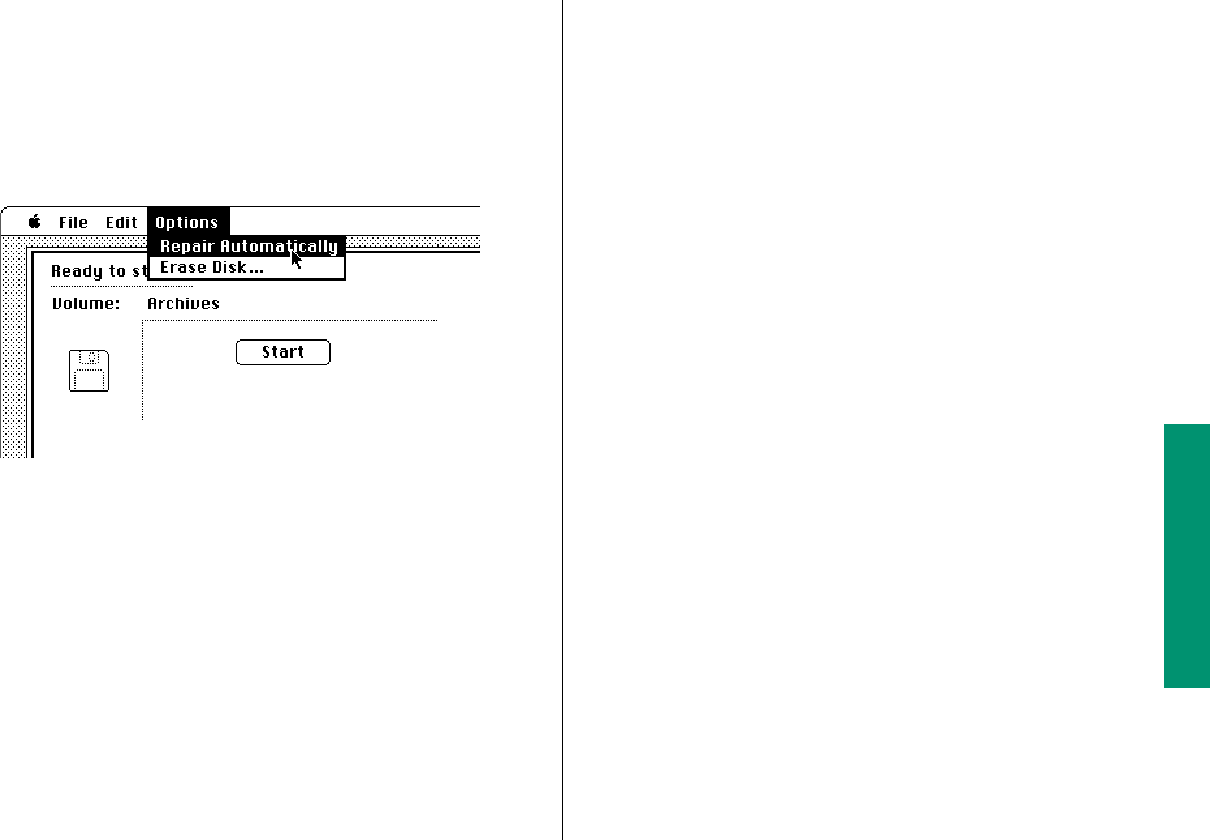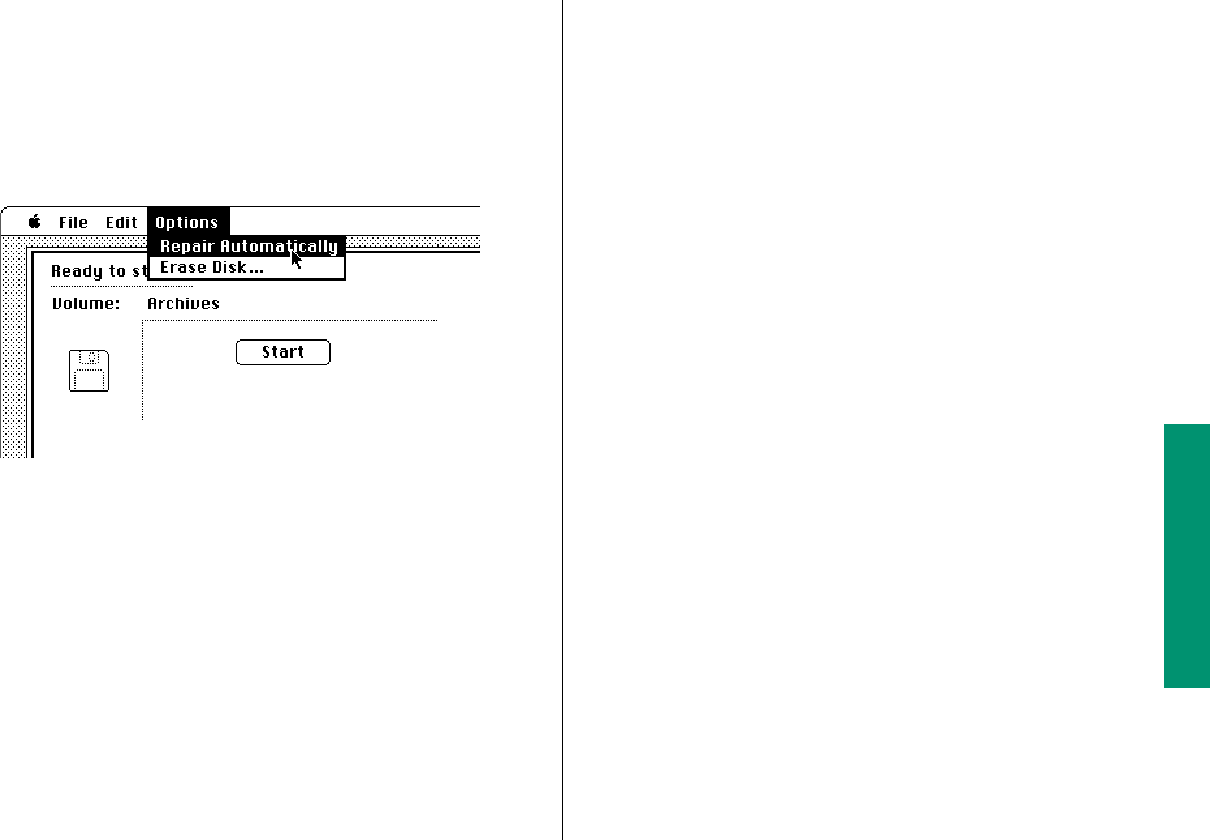
3. Click the Drive button until the name of the disk you
want to test appears. Click the Eject button if you want
to insert a different floppy disk.
4. Click Open.
5. Choose Repair Automatically from the Options menu.
6. Click the Start button to begin testing the disk.
7. When testing and repair are finished, choose Quit from
the File menu.
If you want to test another disk, choose Close from the File menu,
then select and open another disk (repeat steps 3–7).
If Disk First Aid cannot correct the problem:
n Try repairing the disk again. Sometimes repeating the process
corrects the problem.
n Use another disk repair or recovery program. Some disk
repair programs let you recover information from a damaged
disk.
n Consult a specialist for help.
n Once you have recovered all the information you can, erase
(reinitialize) the disk. If initialization doesn’t work, discard the
damaged floppy disk, or take the hard disk to your Apple-
authorized service provider for repair.
Chapter 7: Using Disks 115