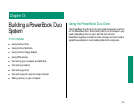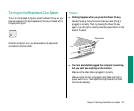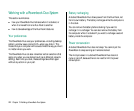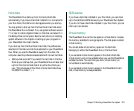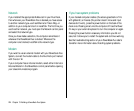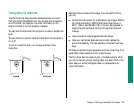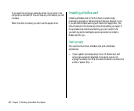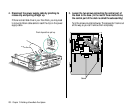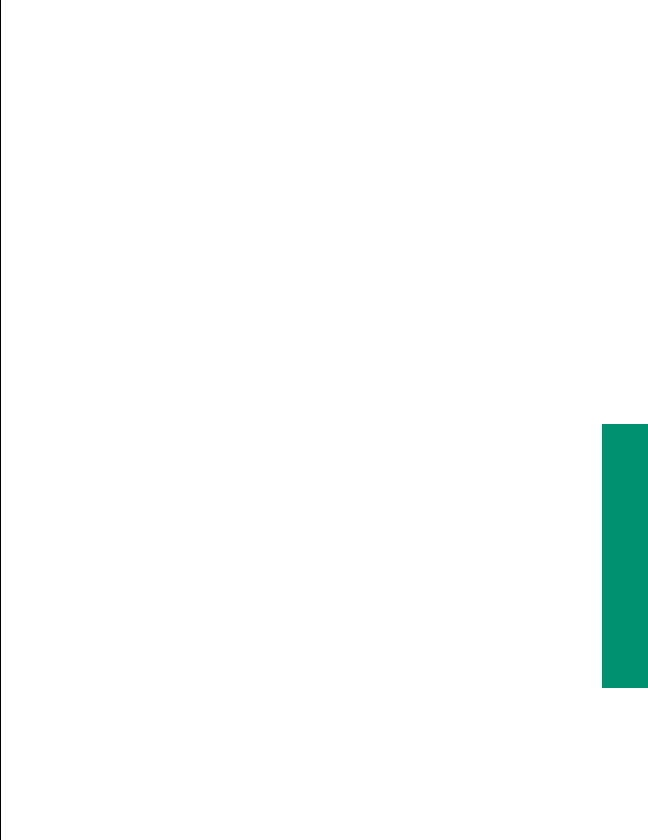
Hard disks
The PowerBook Duo starts up from its internal hard disk
automatically. If you have a hard disk installed in or connected to
your Duo Dock, that disk’s icon also appears when you start up.
You may prefer to start up from the Duo Dock’s hard disk when
the PowerBook Duo is docked. If so, use system software version
7.1 or later to install a System Folder on that disk, and select it in
the Startup Disk control panel. See the instructions on installing
system software in the chapter on setting up your programs in
your PowerBook Duo User’s Guide.
If you start up from the Duo Dock’s hard disk, the preferences
selected on that disk override those selected on your PowerBook
Duo. When you use the PowerBook away from the dock, the
computer uses the preferences associated with its own hard disk.
v Startup disk surprise?: If you select the hard disk in the Duo
Dock as your startup disk, your PowerBook Duo will also start
up from the internal hard disk of any other Duo Dock you
use. (This is because all Duo Dock internal hard disks have
the SCSI ID number 1.) v
SCSI devices
If you have a hard disk installed in your Duo Dock, you can chain
up to five additional SCSI devices to your Powerbook Duo System.
If you do not have a hard disk installed in your Duo Dock, you can
chain up to six devices.
Virtual memory
The PowerBook Duo can borrow space on a hard disk to increase
the memory available for using programs. The disk space is called
virtual memory.
You can set aside virtual memory space on the hard disk
belonging to either the PowerBook Duo or the Duo Dock.
If you set aside virtual memory space on the dock’s hard disk,
virtual memory will not be available when you use the PowerBook
outside the dock. The next time you dock, virtual memory is
turned back on automatically.
If you set aside virtual memory space on the PowerBook’s hard
disk, virtual memory is always available.
Chapter 13: Building a PowerBook Duo System 223