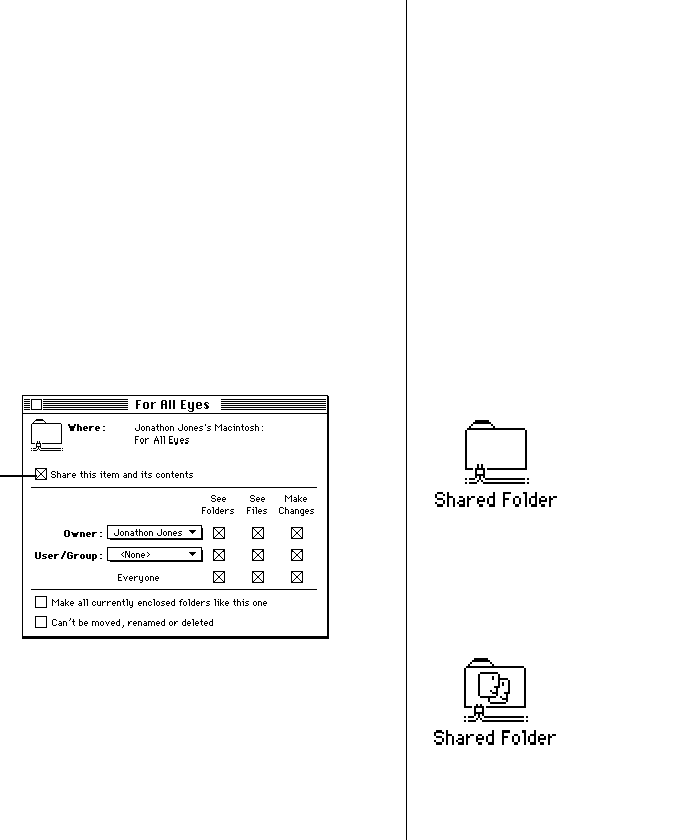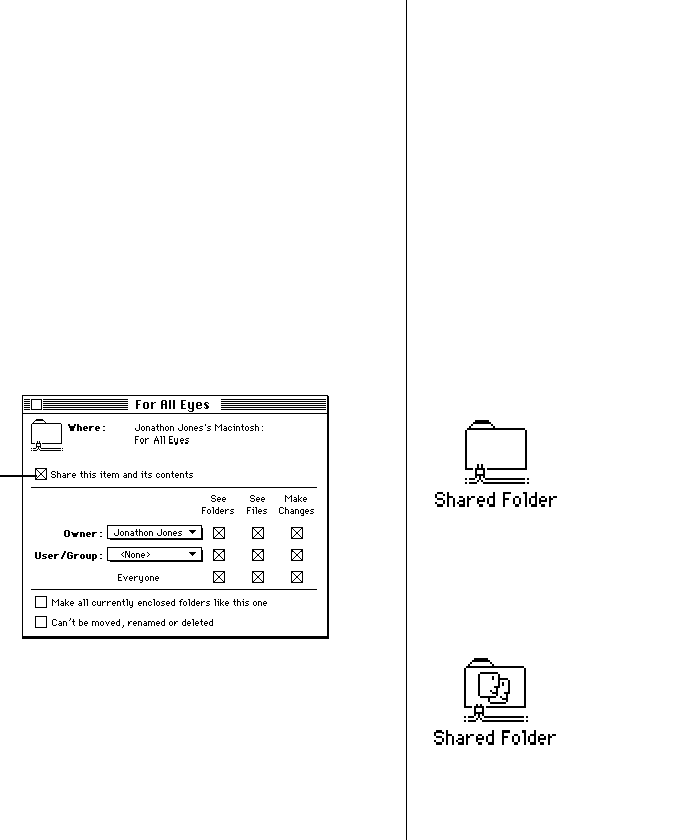
Selecting a folder or disk to share
You can share any folder, hard disk, or CD-ROM disc connected to
your computer. (You cannot share floppy disks.) You can share up
to ten folders or disks at a time. (This number does not include
folders within the folders or disks you share.)
1. Make sure file sharing is turned on.
2. Select a folder or disk to share.
3. Choose Sharing from the File menu.
4. Click the box labeled “Share this item and its contents”
to place an X in it.
For information about the other checkboxes in this window,
see “Using Access Privileges,” later in this chapter.
5. Close the window and click Save in the dialog box.
At this point, only you have access to the item you shared and
the files inside it, unless you turned on guest access and some
or all of the boxes next to “Everyone” are checked.
If you haven’t turned on guest access, continue with the
section “Naming a Registered User” if you want to name the
specific people you want to share the item with. (Even if the
checkboxes next to Everyone are selected, you cannot give
access to everyone unless you’ve turned on guest access, as
described in the previous section.)
If you shared a folder, its icon appears with a darkened tab
and network cables:
When people on the network are connected to your shared
folder, its icon appears with faces in the center:
194 Chapter 12: Using Your Computer on a Network
Click here to share the
item you’ve selected.