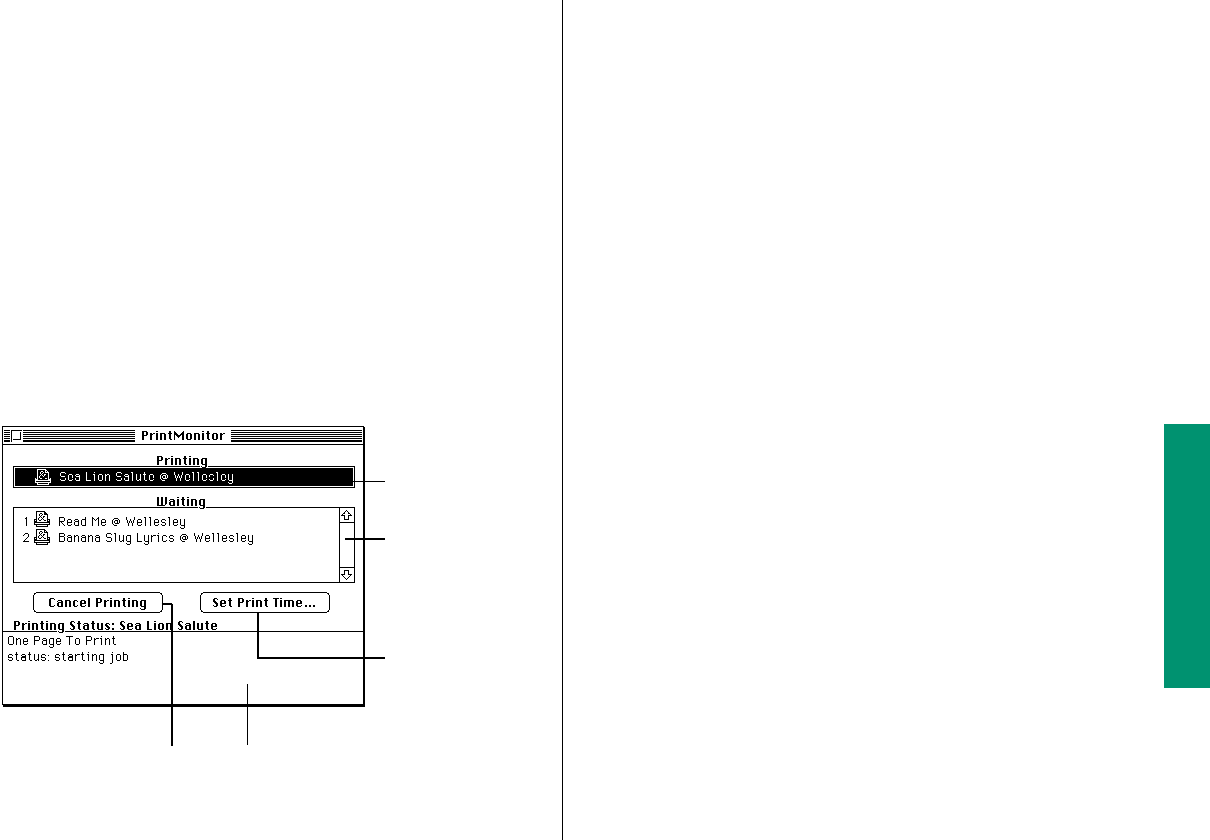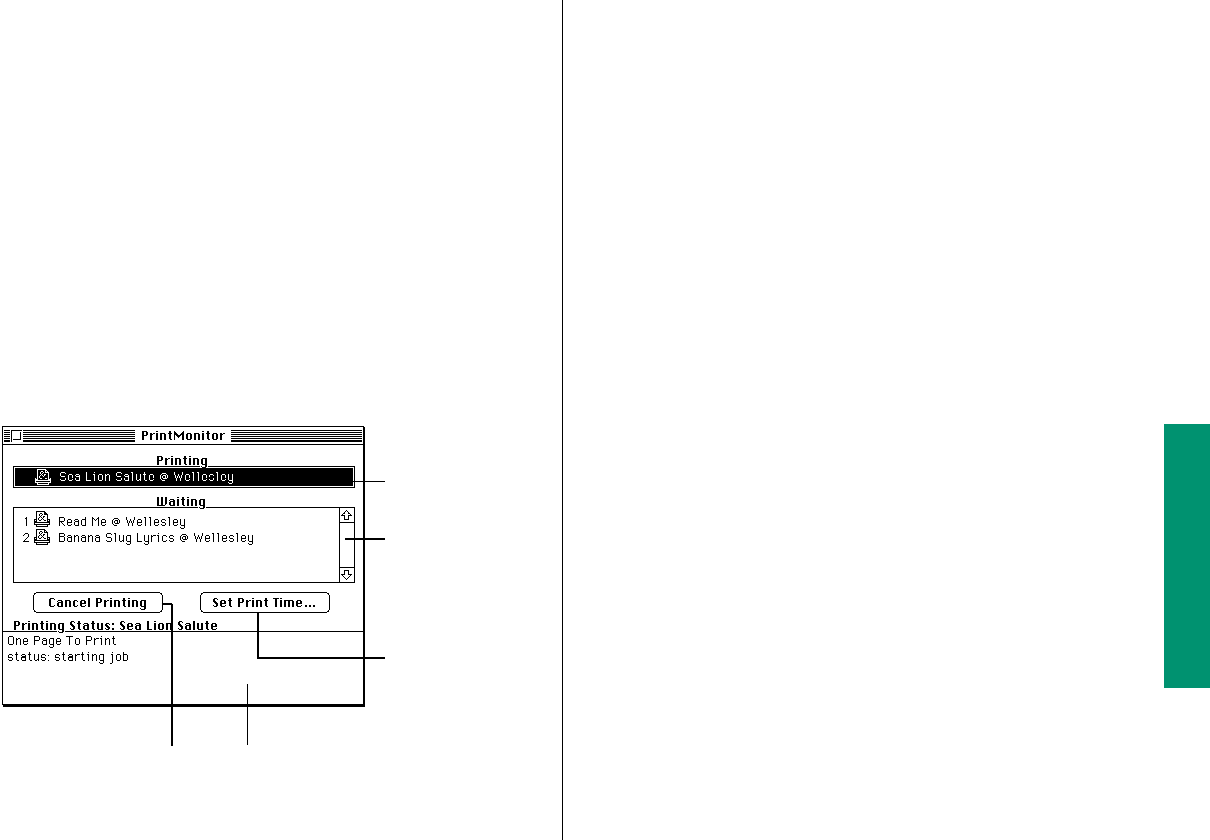
Controlling background printing
If you are using a LaserWriter or StyleWriter printer and the
background printing option is turned on in the Chooser, you can
continue to work while your documents are printing.
You don’t need to do anything once background printing is
turned on. But if you wish, you can control background printing
with PrintMonitor, a program that’s part of system software.
1. After you have started printing a document, choose
PrintMonitor from the Application menu.
A few moments after printing begins, PrintMonitor opens
automatically and its name appears in the Application menu.
You can use PrintMonitor to
n check the printing of your document
n cancel a document that’s printing or waiting to print
n set the date and time you want a document to print or
postpone printing indefinitely
n check the paper supply
PrintMonitor’s icon blinks at the right end of the menu
bar when the printer is out of paper. You can change this
alert signal with the Preferences command in the File
menu.
n check when to feed paper manually
PrintMonitor’s icon blinks at the right end of the menu
bar to signal that you must confirm manual printing. You
can change this alert signal with the Preferences
command in the File menu.
2. Select the options you want, and then close the
PrintMonitor window.
Chapter 11: Printing 173
Name of the
document being
printed and
printer in use
Documents to be
printed next (a
selected item can
be removed from
the list)
Click to set a
print time.
Description and status of the
current printing job appear here.
Click to stop printing the
current document.