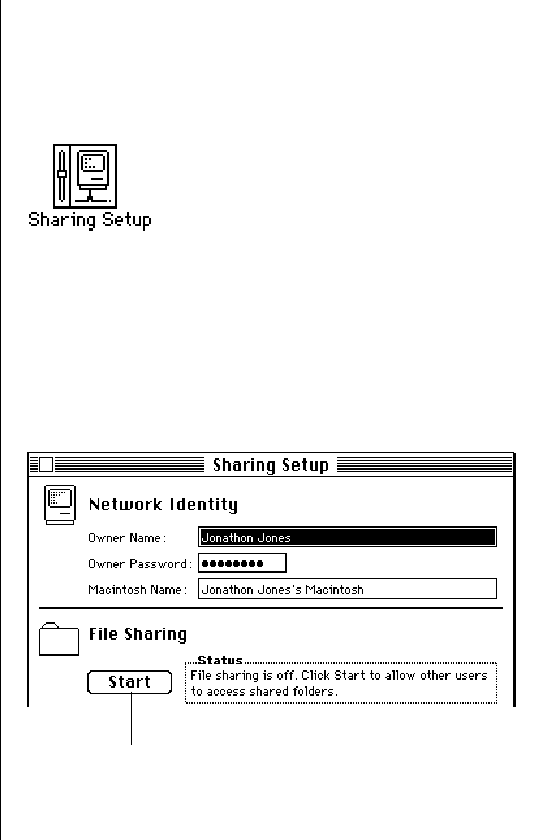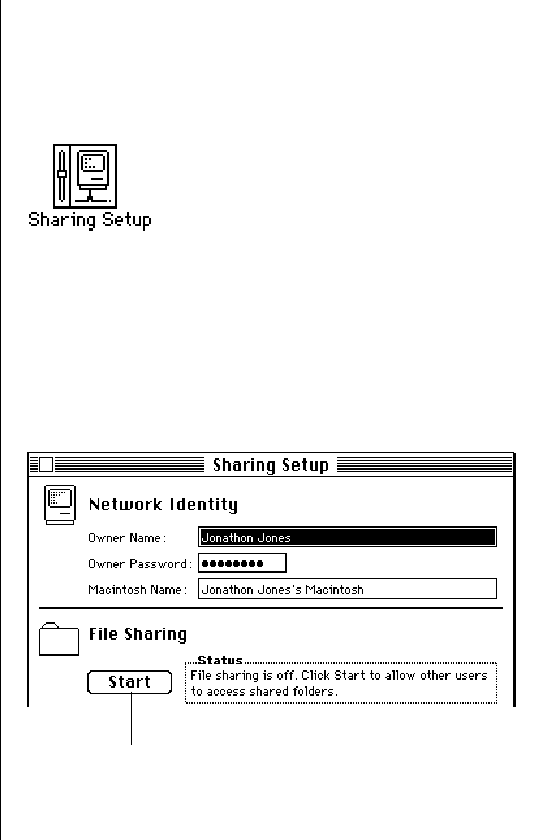
Sharing your own files
You can share files stored on your computer with others on
the network. For example, members of your work group can
connect to your computer and open a file from their own
computers. (They do not have to be using System 7.) Or, if you
have both a desktop Macintosh and a PowerBook computer, you
can transfer files from one computer to the other without using
floppy disks.
You control what you share and with whom you share it:
n You share only the items you specify.
n You share only with the people you specify—one person,
a group of people, or everyone on the network.
n You can see everything on your own computer from another
computer on the network.
How file sharing works
There are three steps to sharing a folder or disk:
1. Turn on file sharing.
2. Select a folder or disk to share.
3. Decide whom to share it with.
The folder or disk you share is not accessible to anyone but you
until you choose whom to share it with.
Turning file sharing on
1. Choose Control Panels from the Apple (K) menu and
open the Sharing Setup icon.
Make sure the boxes in the Network Identity section of the
control panel are filled in.
2. In the section labeled File Sharing, click the
Start button.
192 Chapter 12: Using Your Computer on a Network
Click here to start file sharing.