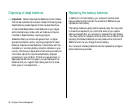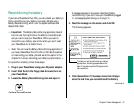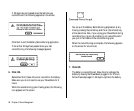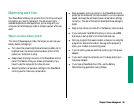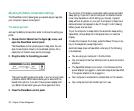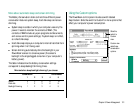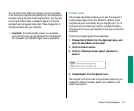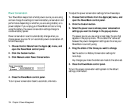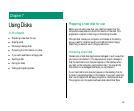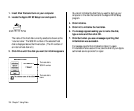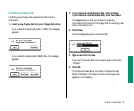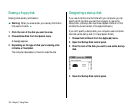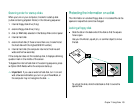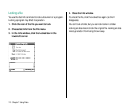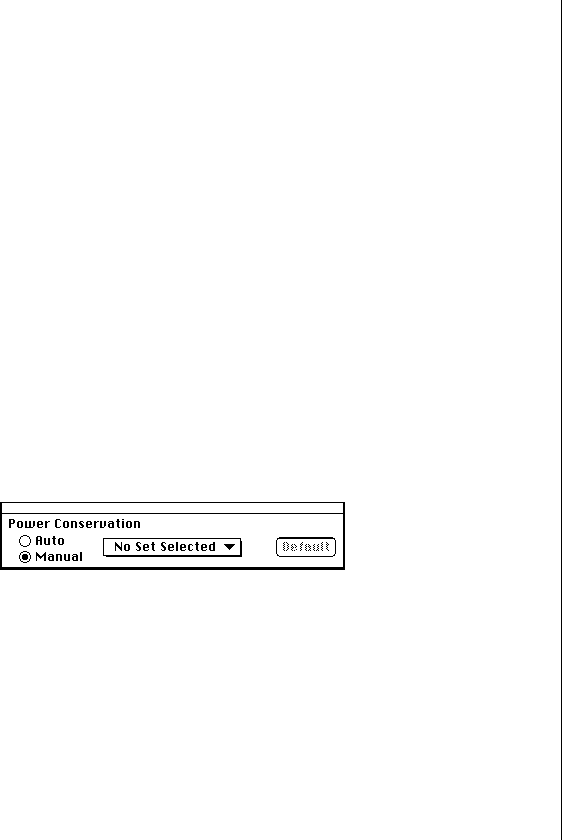
Power Conservation
Your PowerBook keeps track of what power source you are using
and can change the settings to maximize battery conservation and
performance depending on whether you are using a battery or a
power adapter. If you unplug your PowerBook and are running
using the battery, the power conservation settings change to
conserve battery power.
Power conservation is set to automatically change when you
change power sources. To turn automatic power conservation off,
follow these steps:
1. Choose Control Panels from the Apple (K) menu, and
open the PowerBook control panel.
2. Click the Custom button.
3. Click Manual under Power Conservation.
4. Close the PowerBook control panel.
To turn power conservation back to automatic, click Auto.
To adjust the power conservation settings, follow these steps.
1. Choose Control Panels from the Apple (K) menu, and
open the PowerBook control panel.
2. Click the Custom button.
3. Select the power source whose power conservation
settings you want to change in the pop-up menu.
The power source you are using is most likely the one that
appears in the pop-up menu. This is called the “active set”
because the power management settings are the ones your
PowerBook is currently using.
4. Drag the slider of the times you want to change.
See the section on Battery Conservation settings for
more help.
Any changes you make the sliders are made to the active set.
5. Close the PowerBook control panel.
To turn the power conservation settings back to the default
settings, click Default.
104 Chapter 6: Power Management