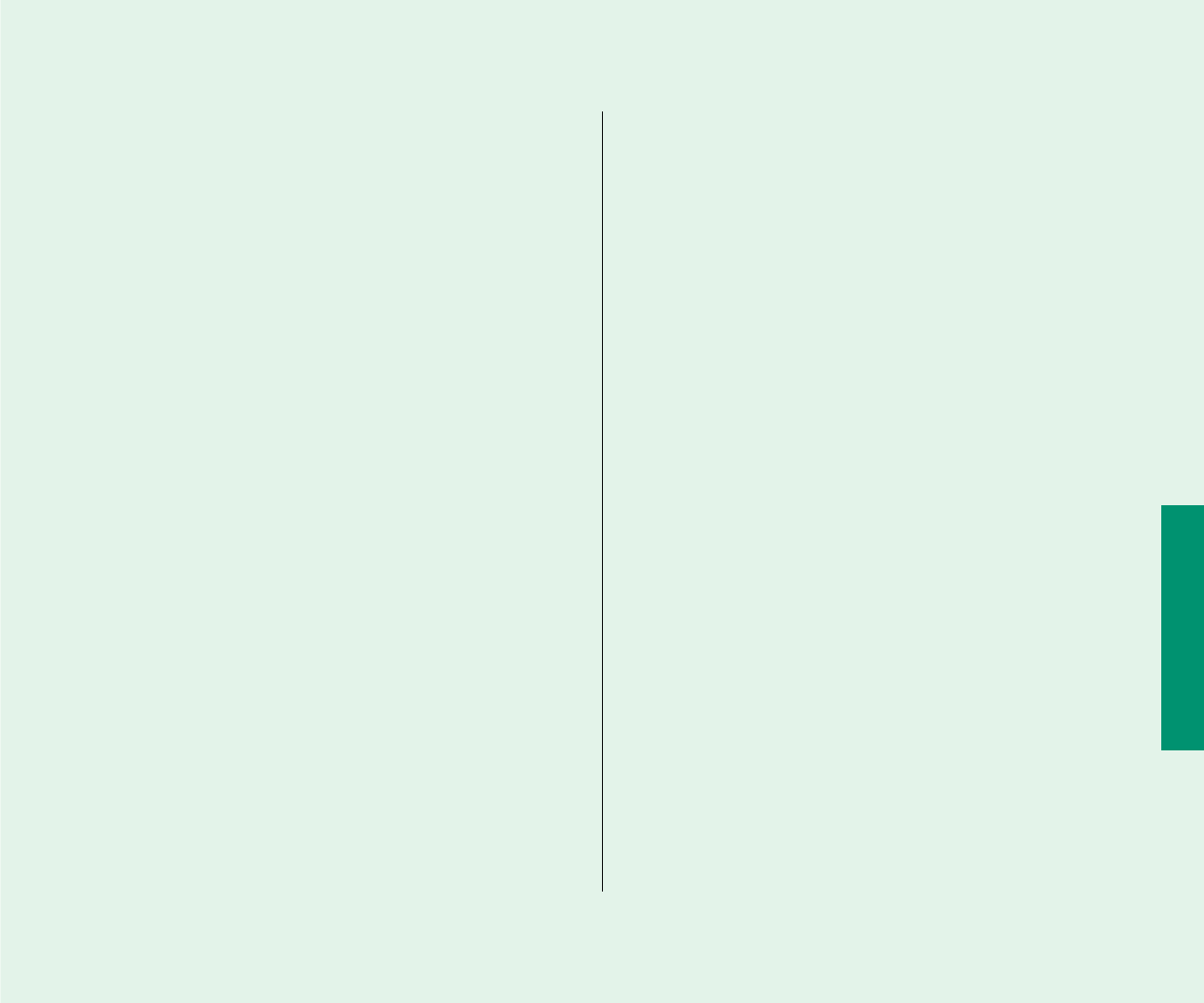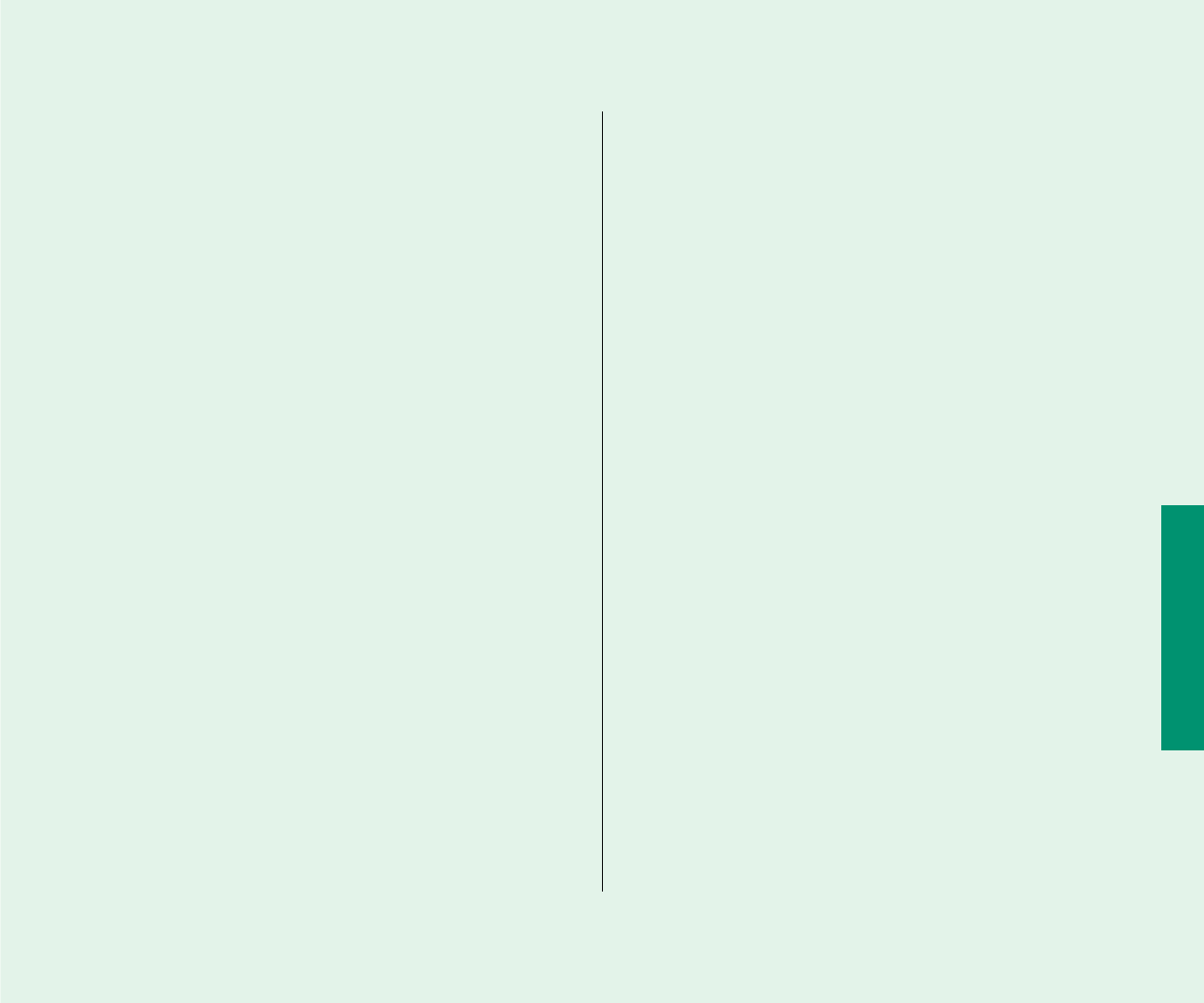
The Duo Dock
You can’t insert the computer into the dock.
n The dock may be locked. Turn the key to the horizontal
(unlocked) position and insert the computer again.
n The door covering the dock connector may not be open.
Open the door and insert the computer again.
n The PowerBook may not be shut down. Remove the
computer, open the display, choose Shut Down from the
Special menu, and try again.
You can’t turn on the docked computer.
n Make sure all your equipment is connected properly and then
press the Power On key on your external keyboard. If nothing
happens, press the power switch on the back of the dock.
The computer is on but the monitor is blank.
n Make sure that the monitor is plugged in and that its power
switch is on. Then adjust the brightness and contrast controls
as necessary.
You can’t eject the computer from the dock.
n The dock may be locked. Turn the key to the horizontal
(unlocked) position and press the eject button again.
n Power to the dock may be interrupted. Insert the dock’s key, a
small screwdriver, or a similar object into the square hole on
the side of the dock and press gently to eject the computer.
(When the dock is locked, the hole is not available.)
See Chapter 13 for more information about the Duo Dock.
Quick Reference 287