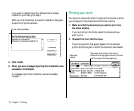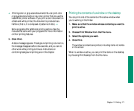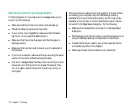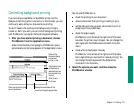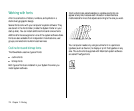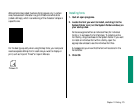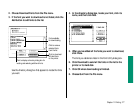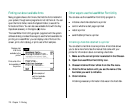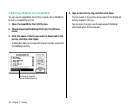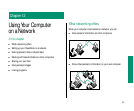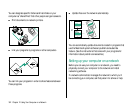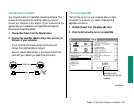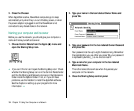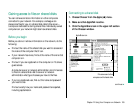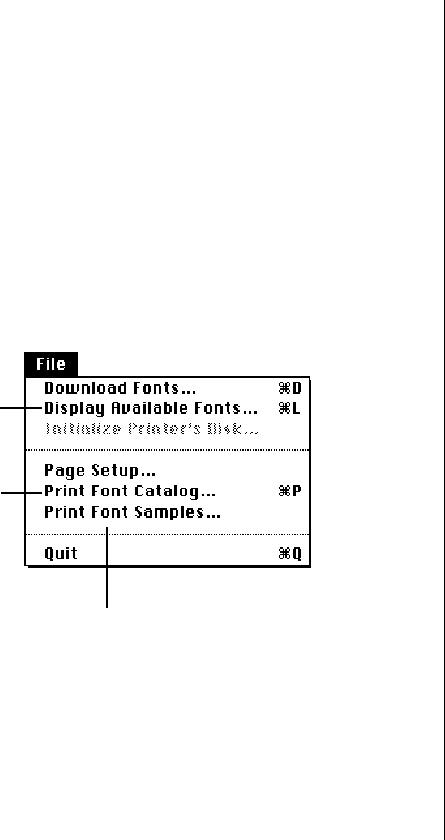
Finding out about available fonts
Many programs have a Font menu that lists the fonts installed in
your system, though some programs do not list them all. You can
open the Fonts folder, inside the System Folder, to see all the
fonts stored there. You can also see available fonts with the Key
Caps desk accessory in the Apple (K) menu.
The LaserWriter Font Utility program (supplied with the system
software disks) provides three ways to see the fonts available for
printing on a LaserWriter: you can display a list of fonts on the
screen, print a font catalog, or print a set of font samples.
Other ways to use the LaserWriter Font Utility
You can also use the LaserWriter Font Utility program to
n initialize a hard disk attached to a printer
n control whether a start page is printed
n restart a printer
n send PostScript files to a printer
Initializing a hard disk attached to a printer
You can attach a hard disk to some printers. A hard disk allows
you to store more fonts. See the manual that came with your
printer for information about connecting a hard disk.
1. Make sure the correct printer is selected in the Chooser.
2. Open the LaserWriter Font Utility icon.
3. Choose Initialize Printer’s Disk from the File menu.
4. Click the Drive button until you see the name of the
hard disk you want to initialize.
5. Click Initialize.
Initializing erases any information that was on the hard disk.
178 Chapter 11: Printing
Displays a list
of all fonts
available to the
printer
Prints a sample of
each font available
to the printer
Prints a list of the
fonts available to
the printer