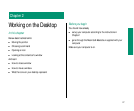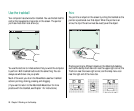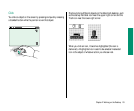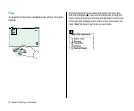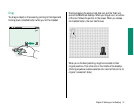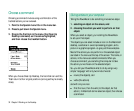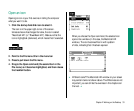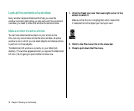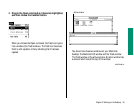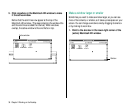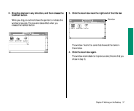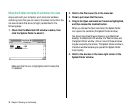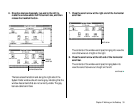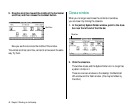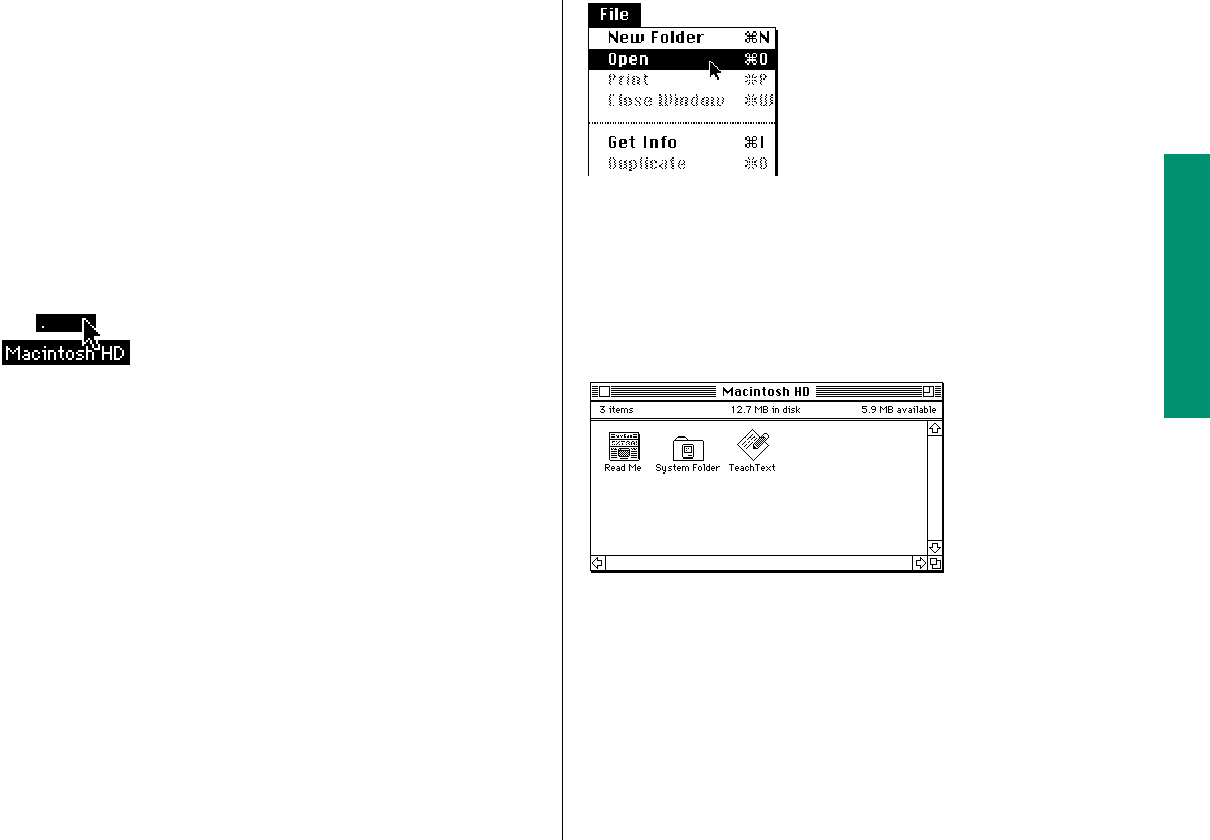
Open an icon
Opening an icon is your first exercise in telling the computer
what you want it to do.
1. Click the startup hard disk icon to select it.
The icon is in the upper-right corner of the screen.
Unless someone has changed its name, the icon is called
“Macintosh HD” (or “PowerBook HD”). Make sure that the
icon is highlighted (darkened), which means that it’s selected.
2. Point to the File menu title in the menu bar.
3. Press to pull down the File menu.
4. Drag to the Open command (the second item in the
File menu) so it becomes highlighted, and then release
the trackball button.
When you choose the Open command, the selected icon
opens into a window (in this case, the Macintosh HD
window). The icon becomes filled in with a pattern
of dots, indicating that it has been opened.
v Different icons? The Macintosh HD window on your screen
may contain items not shown above. The differences are not
important; you can still do the exercises in this chapter and
the next. v
Chapter 2: Working on the Desktop 33