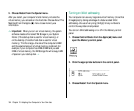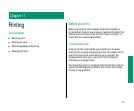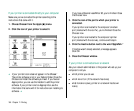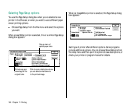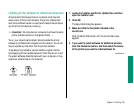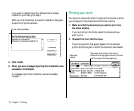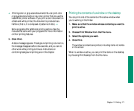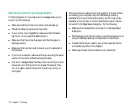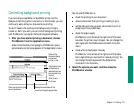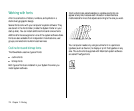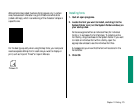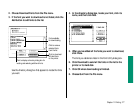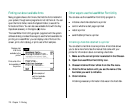Solutions to common printing problems
If nothing happens or if you see an error message when you try
to print, try the following:
n Make sure that the printer is turned on and warmed up.
n Check the cable connections to the printer.
n If your printer is an ImageWriter, make sure that the Select
light is on. (If not, press the Select button.)
n Make sure that the printer has paper and that the paper is
feeding properly.
n Make sure that a printer (and its name or port) is selected in
the Chooser.
n If you’re on a network, make sure that you are using the same
version of the printer software as everyone else.
n If an error message states that the printer could not print your
document, turn off the printer for at least 10 seconds. Then
turn it on again, wait for the printer to warm up, and try to
print again.
If fonts printed on a laser printer look jagged or if lines or letters
are missing, your computer may not have enough memory
available to print your document properly, the font may not be
available in your printer, or the font substitution option may be
turned off in the Page Setup dialog box. Try the following:
n Make sure font substitution is turned on in the Page Setup
dialog box.
n With background printing turned on, quit the program you’re
using immediately after you choose the Print command.
n Transfer the fonts you need to your printer (see the section
on transferring fonts in this chapter).
n Make use of fewer fonts and sizes in your document.
172 Chapter 11: Printing