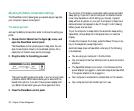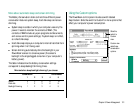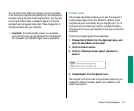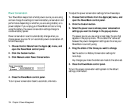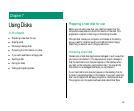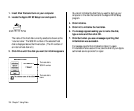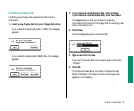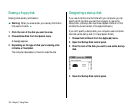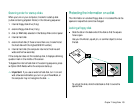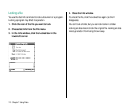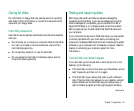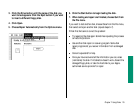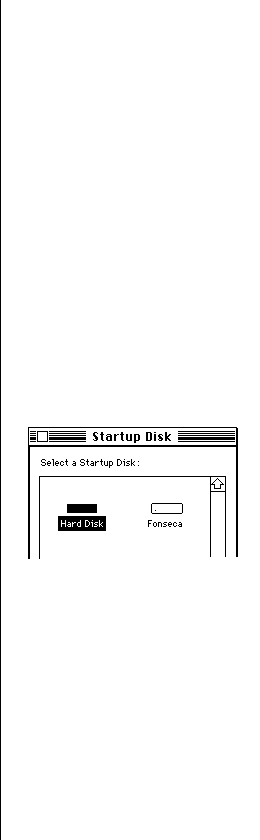
Erasing a floppy disk
Erasing a disk actually reinitializes it.
s Warning: When you erase a disk, you lose any information
that was on the disk. s
1. Click the icon of the disk you want to erase.
2. Choose Erase Disk from the Special menu.
A message appears.
3. Depending on the type of disk you’re erasing, click
Initialize or Two-Sided.
The computer takes about a minute to erase the disk.
Designating a startup disk
If you use more than one hard disk with your computer, you can
specify which hard disk you want the computer to use as the
startup disk. (A startup disk must have a System Folder on it that
contains the correct version of the system software.)
If you don’t specify a startup disk, your computer uses its internal
hard disk as the startup disk (if it has a System Folder).
1. Choose Control Panels from the Apple (K) menu.
2. Open the Startup Disk control panel.
3. Click the icon of the disk you want to use as the startup
disk.
4. Close the Startup Disk control panel.
108 Chapter 7: Using Disks