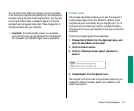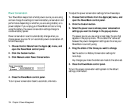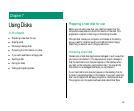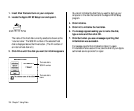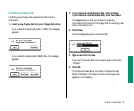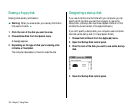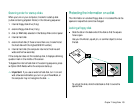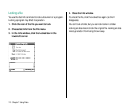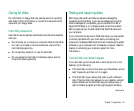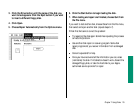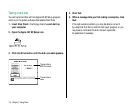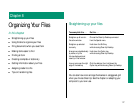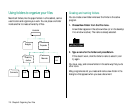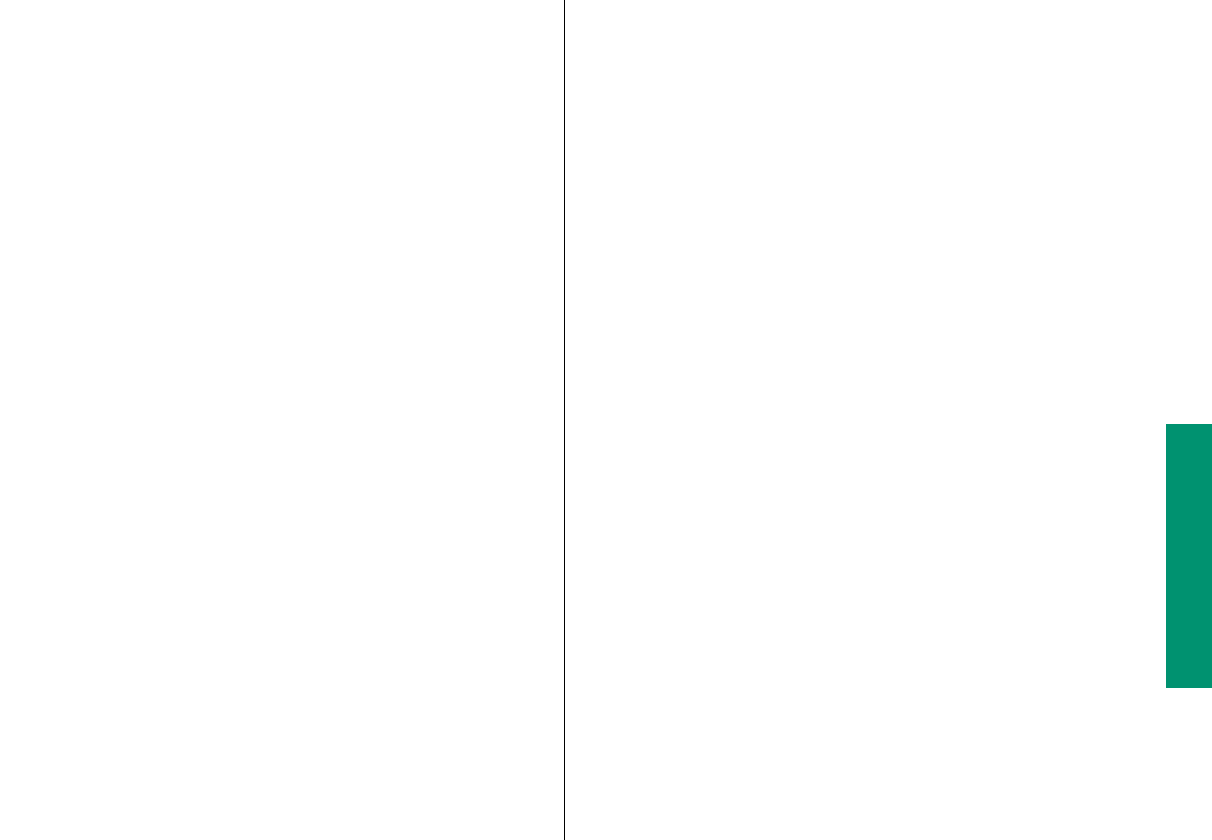
Chapter 7: Using Disks 111
Backing up your files
Making backup copies of important files is good protection
against possible damage to the originals.
n You can back up files stored on your hard disk by copying
them onto floppy disks.
n You can back up an entire floppy disk by copying it to another
floppy disk, or to a hard disk.
n You can use a commercial backup program to copy new and
changed files from a hard disk to another hard disk, to a tape
drive, or to a series of floppy disks.
n If your computer is on a network, you can back up files by
copying them to a shared disk on the network.
n If your computer can be used in SCSI disk mode and you have
access to a desktop Macintosh, you can connect the two
computers and back up files by copying them from one
computer to the other. (See the chapter on expanding your
computer system for more information.)
If you can’t save files on a floppy disk
If you can’t save files on a floppy disk, the disk may be locked, full,
or damaged, or the disk drive may not be working properly. Try
the following:
n Make sure the tab on the back of the disk is in the unlocked
position (the square hole should be closed).
n If you see a message reporting that the disk is full, erase
unneeded files from that disk, or save on another disk.
n If you see a message that the disk is not initialized, and you
know that it has been initialized, eject the disk and carefully
insert it again. If the same message appears, the disk is
probably damaged. You may be able to recover its information
with Disk First Aid or another disk-recovery program. (See the
section on testing and repairing disks in this chapter.)
n Check the disk for obvious damage to the plastic case or the
sliding metal shutter.
n Insert a different disk and try saving again. If you can’t save on
the second disk, the disk drive may be damaged. Take the disk
drive to your Apple-authorized service provider for repair.