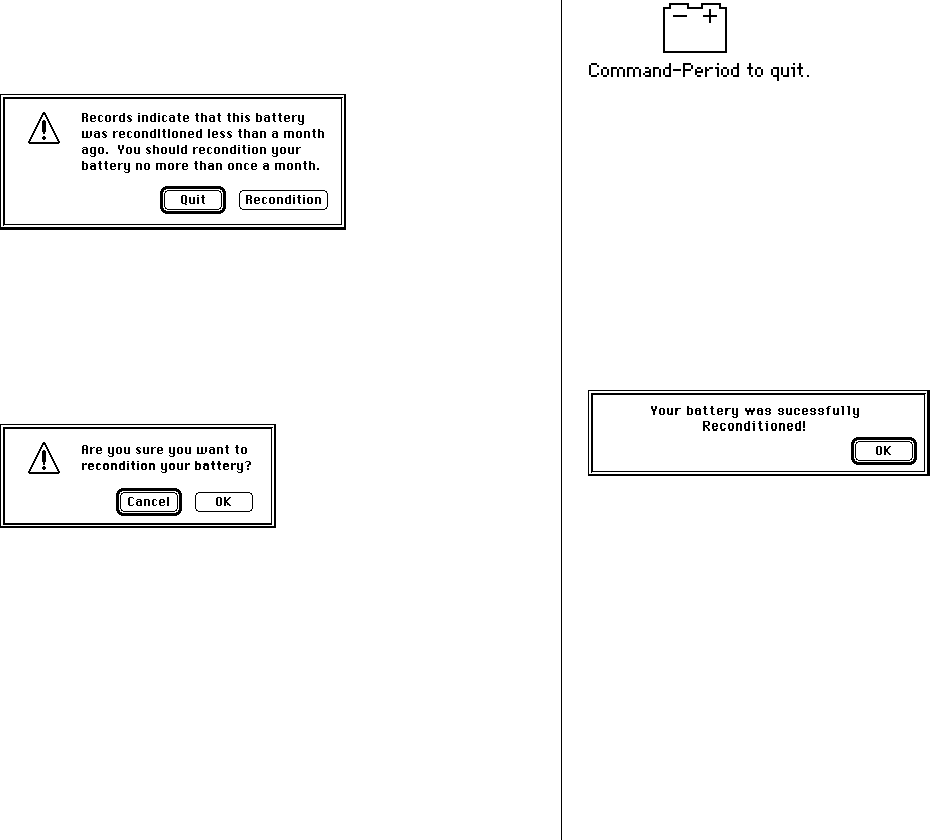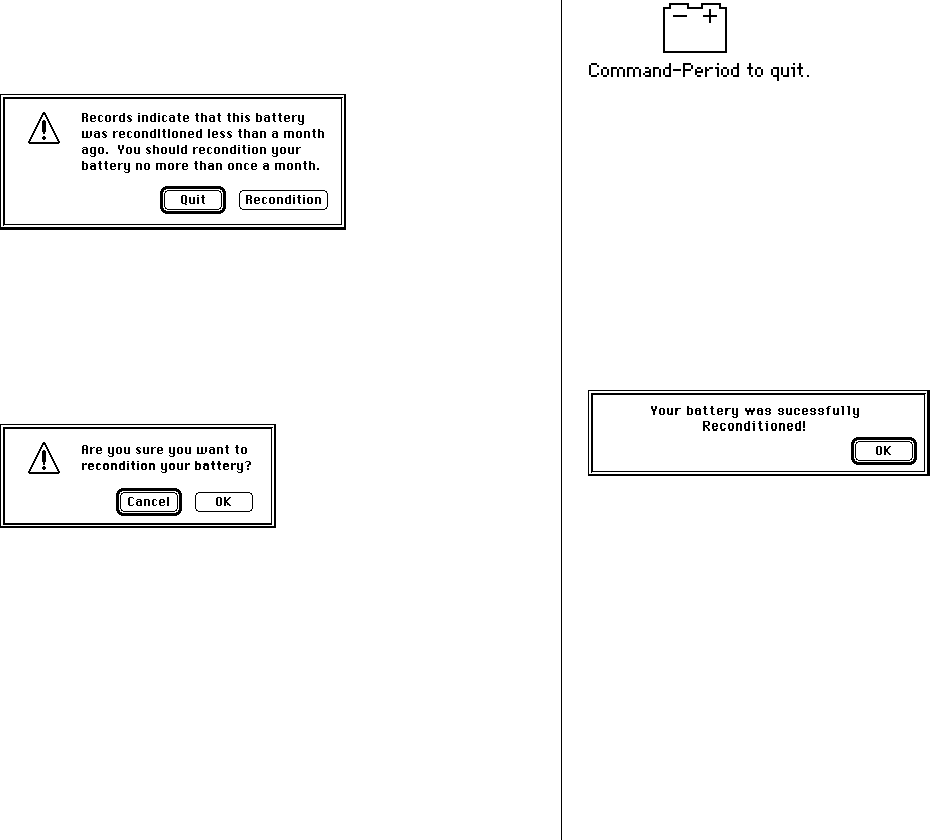
If 30 days have not passed since the last time you
reconditioned, the following appears on the screen.
Click Quit to exit the Battery Reconditioning application.
If more than 30 days have passed since your last
reconditioning, the following message appears:
6. Click OK.
Remember that it takes 2 hours to recondition the battery.
Make sure you do not need to use your PowerBook for 2
hours.
While the reconditioning cycle it taking place, the following
icon appears on the screen.
You can quit the Battery Reconditioning application at any
time by pressing the period key and the x (Command) key
at the same time. Also, if you unplug your PowerBook during
reconditioning, it quits. Your battery is not reconditioned if
you quit in the middle of the reconditioning cycle.
When the reconditioning is complete, the following appears
on the screen for one minute:
7. Click OK.
The battery is reconditioned. Allow time to recharge the
battery by leaving the PowerBook plugged in for 2 hours.
Follow these steps again in 30 days to optimize the battery.
98 Chapter 6: Power Management