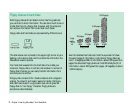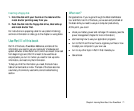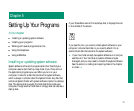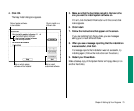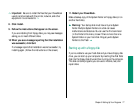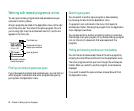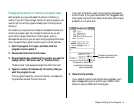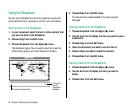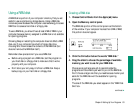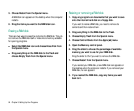Installing your programs
Most application programs come on floppy disks, and you install
them by simply copying them from the floppy disks to your hard
disk. Some programs need to be installed in a particular way. If
your program came with specific instructions, follow them.
To use your programs most effectively:
m Put only one copy of each program on your hard disk. Having
more than one copy can lead to problems when you’re using
the program.
m Whenever you copy the contents of a program disk to your
hard disk, be careful not to copy an extra System Folder.
Always check to see what you’ve copied, and drag any extra
System Folders to the Trash.
m Keep the original program disk in a safe place. If the program
on your hard disk malfunctions, you can replace it with a fresh
copy from the original disk.
m If a program malfunctions consistently, and installing a fresh
copy does not correct the problem, find out from the software
manufacturer whether your version of the program is
compatible with the system software you’re using.
m Put frequently used programs (or aliases for those programs)
in the Apple menu so you can open the programs more
conveniently. See the chapter on adapting your computer to
your own use.
m If you want your computer to open a program automatically
each time it starts up, you can put the program (or its alias)
into the Startup Items folder. See the chapter on adapting
your computer to your own use.
Installing programs without a floppy disk drive
There are other ways to copy programs onto your hard disk:
m If you have access to a network, you can connect your
computer to the network and copy programs from a shared
disk. See the chapter on networks.
m If your computer can be used in SCSI disk mode and you have
access to a desktop Macintosh, you can connect the two
computers and copy programs directly from the desktop
Macintosh. See the chapter on building an enhanced
computer system.
Remember that the software license agreement for a given
program may limit the number of copies you’re allowed to make.
78 Chapter 5: Setting Up Your Programs